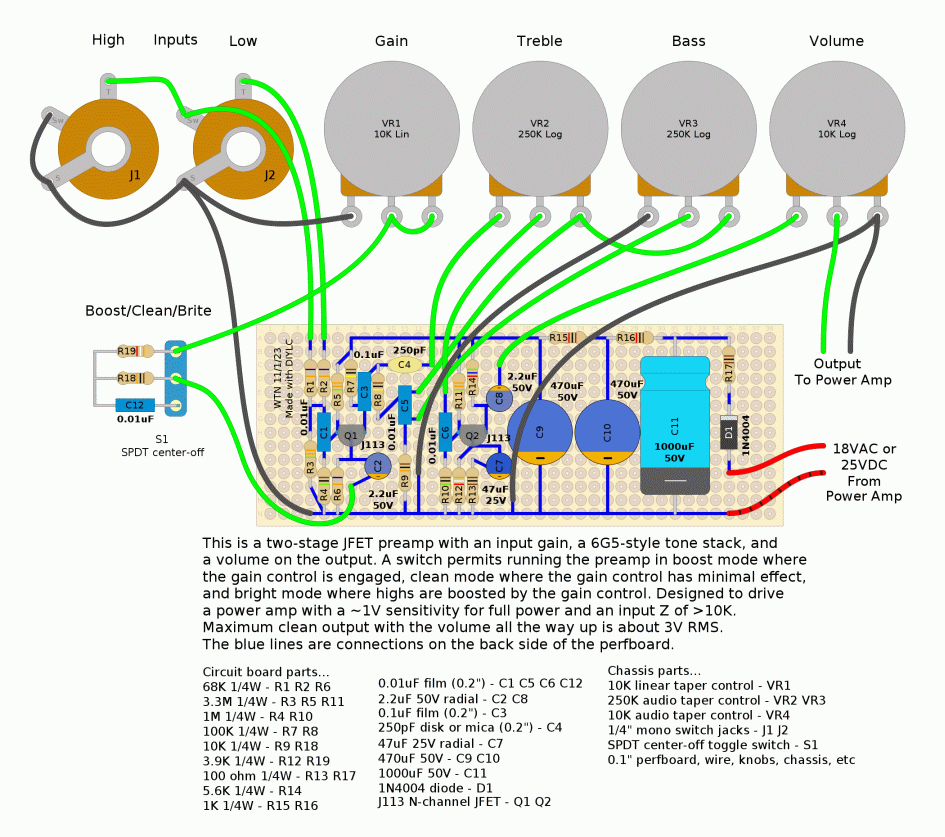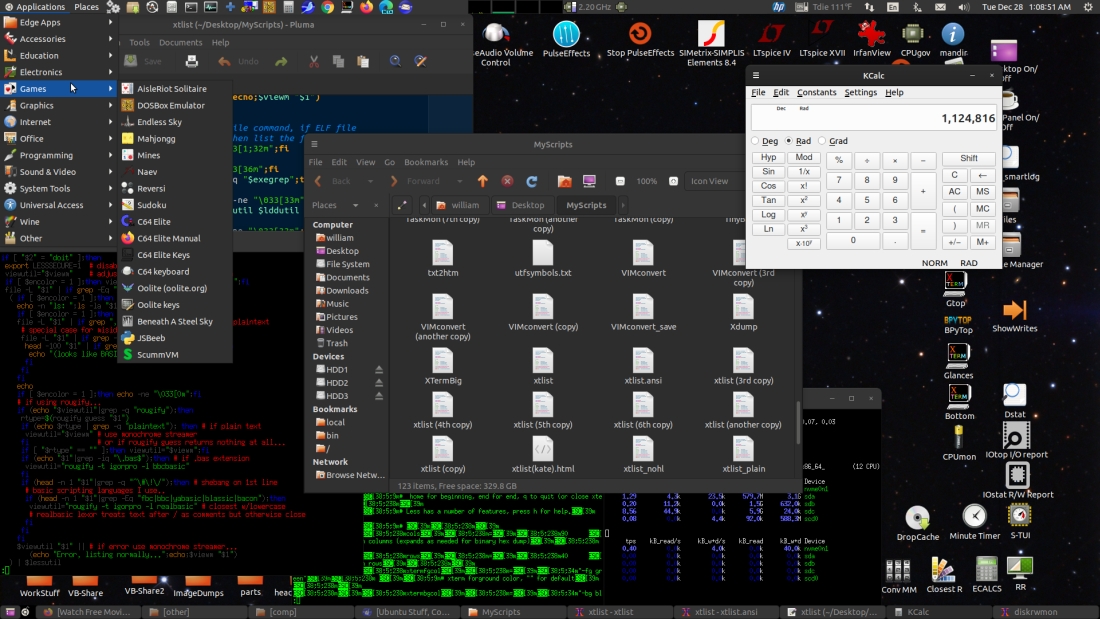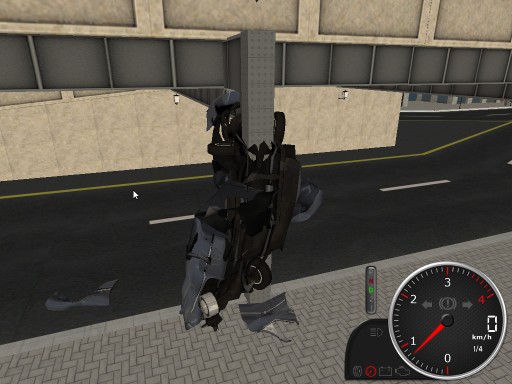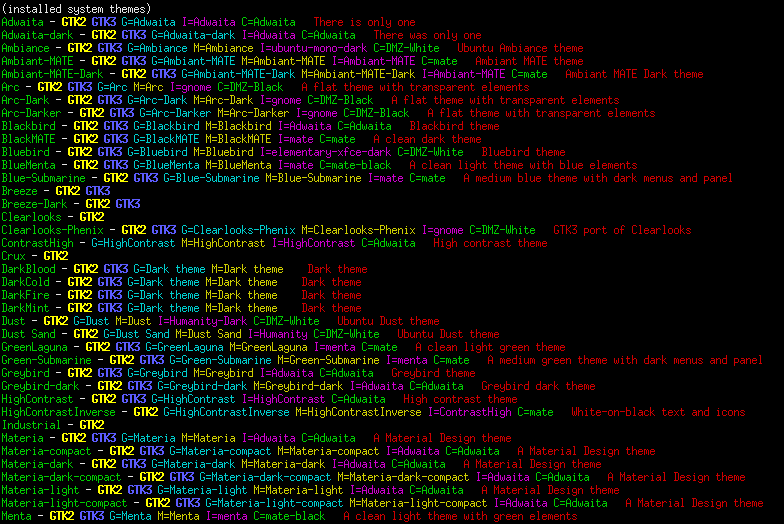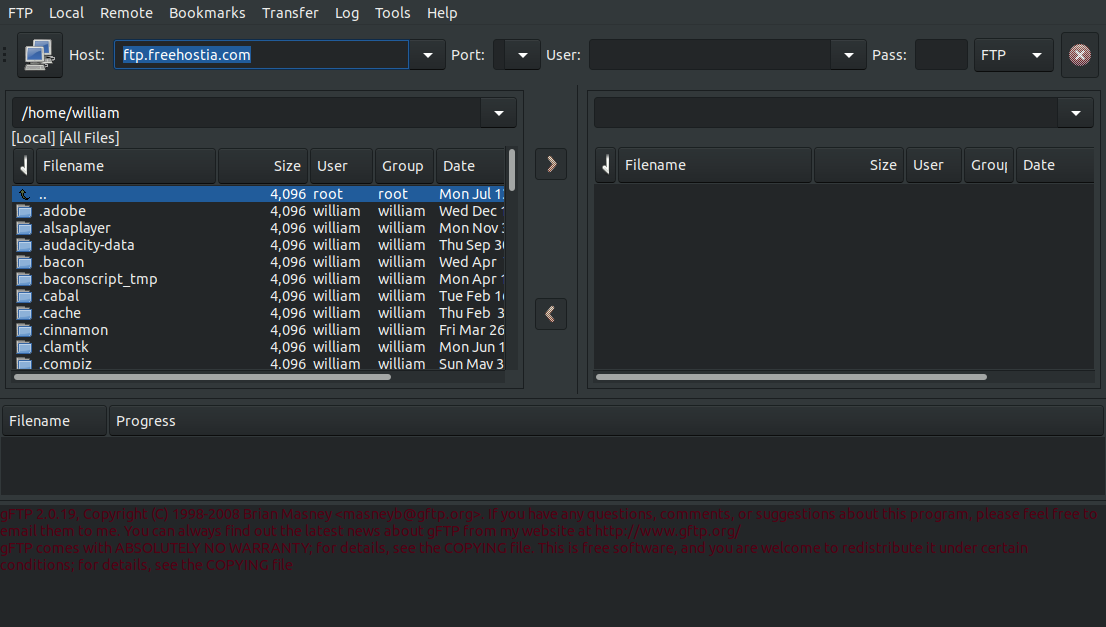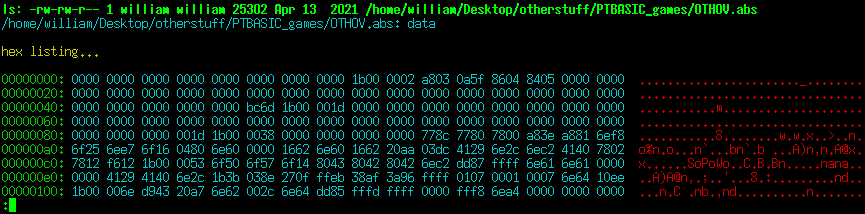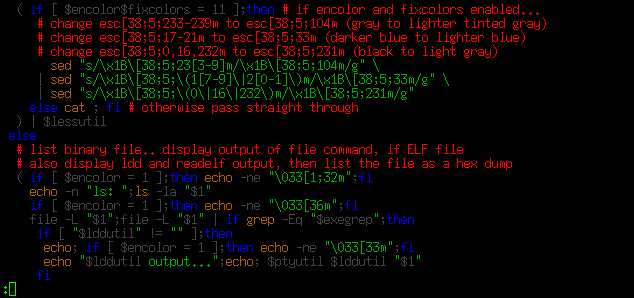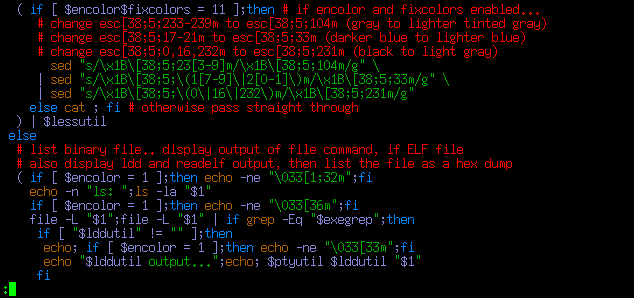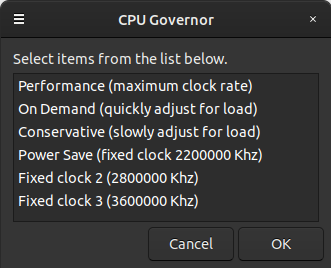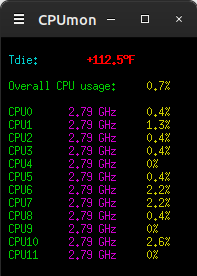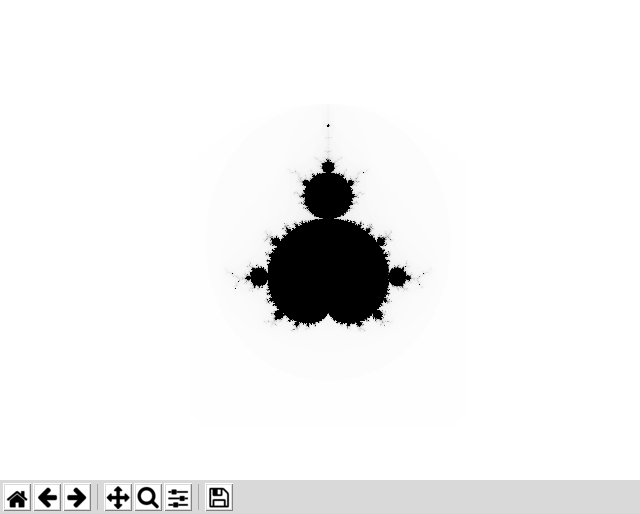Ubuntu Stuff, Continued
Index of stuff on this page...
12/27/21 - a recap... The archived oldcomp/index
page documented some of my experiences playing around with
emulated old computer systems from about 1998 to 2007, first under
Windows 95 but some time before 2005 I started playing around with
various Linuxes including DSL, Knoppix and eventually Ubuntu. Just
rediscovered select.. forgot about that one. Ubuntu
Notes covers my experiences with Ubuntu from 2006 to 2011,
when I finally got a 3ghz quad-core machine with Ubuntu 10.04
pre-installed. The comp/index
page covers from 2011 to 2012, transitioning from Gnome 2 to
Gnome 3 and
figuring out how to make the new Gnome 3 components work the way I
want them to (you know, like Windows 95 but better with two panels
and a real OS under it all). Ubuntu Stuff covers from 2012 to 2020,
when I got my current 3.2ghz hex-core system with Ubuntu 20.04 and
gobs of ram and storage. More Ubuntu Stuff covers my efforts to
tame Ubuntu 20.04 and the newer Gnome 3 into something I can use
(a mixture of Gnome 3 and MATE components), but more and more I
can focus on coding and cool software and less on the operating
system.
Since 2005 a lot has changed with desktop Linux, mostly for the
good. It's still not perfect but things work better than they ever
have, open-source applications approach and often exceed the
quality of commercial software. While commercial support is still
nothing like it is with Windows, the platform now attracts the
attention of major players, including Microsoft and . PCB software
for Linux is coming along, I can make KiCad work but I prefer an
older version of Altium Designer which I run in a Windows 7
VirtualBox window. Recently I installed a Windows 10 VirtualBox VM
for more modern Windows stuff (Solidworks Viewer etc) but it's a
LOT slower than my 32-bit Windows 7 VM. Ubuntu Linux and
VirtualBox (or VMware) makes it a safer to run an outdated copy of
Windows, basically reducing it to a large file that can be backed
up and restored, and I don't have to surf the web from within
Windows, instead I can find what I want on the native Linux side
and copy it to a shared folder. Wine has gotten quite good at
running simpler Windows software natively, I use it almost daily
to run IrfanView for image editing and LTspice for simulating
electronic circuits. When I started with Linux it did good to play
audio without glitches, now I can run Ardour and mix tracks with
studio quality output, and transmit audio to bluetooth devices
with per-device latency compensation then somehow the apps know to
send the audio a specified interval before the video - that's just
cool. I can stream NetFlix and play high resolution movies full
screen, pre-2011 my systems could barely play video. My system now
can do pretty much everything I want it to do, with few bugs. Of
course there are always bugs in a complex system but once
workarounds are found minor bugs become more like a quirky
personality.
Here's my present desktop running a few things...
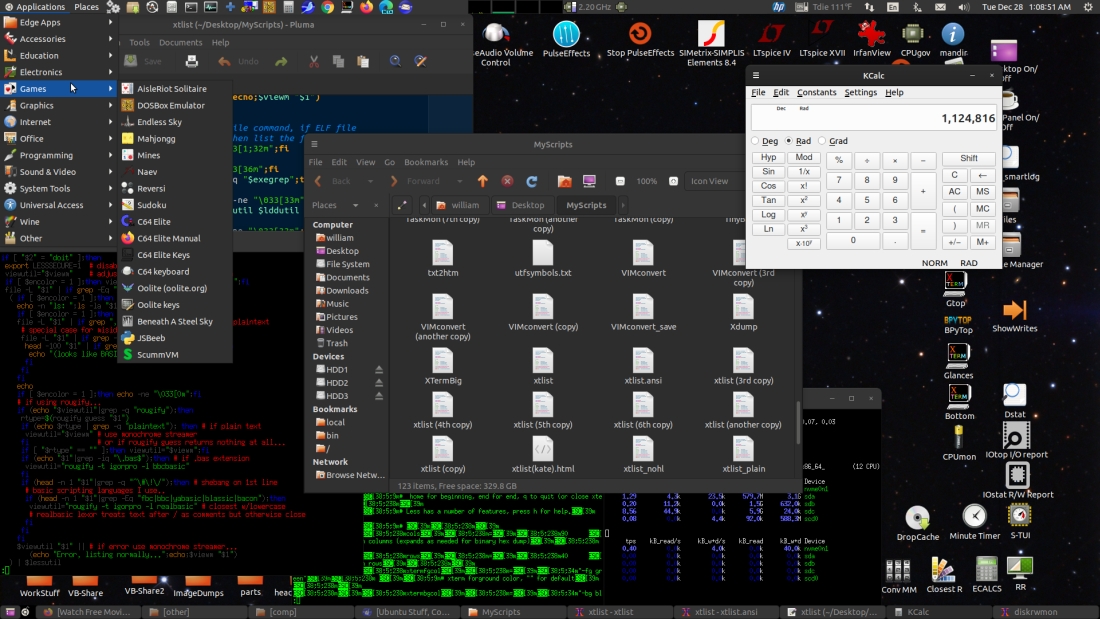
Contrived for the screenshot but it basically looks like that
when I'm working. The desktop environment components are Gnome
Panel aka Flashback, Caja for the desktop (Ubuntu's desktop
component has to be disabled), and the mutter compositing window
manager. The session was made from a copy of the default flashback
session, mostly just hacking in what I wanted to run (documented
on previous pages).
It works pretty much like the old Gnome 2 and the new MATE, and
works sort of like earlier versions of Windows from 95 to 7 except
it has a separate panel for tasks. I tend to have a lot of tasks.
Frequently used app and folder shortcut icons are placed around
the edges so I can quickly get to them, I almost never maximize
windows unless it's a video or something, when working I need to
quickly shove windows around as needed. Tasks are per-window so it
only takes one click to focus that window. It has an organized app
menu that only needs mouse moves and a click to find and run apps.
The desktop is essentially the root of my file system, with links
to files and folders, actual files and folders, and desktop
shortcut files. I need to be able to do (a complete set of) file
manager things with the files and folders on my desktop. Nautilus,
the Gnome file manager, can no longer handle the desktop so at the
start of the session it runs MATE's Caja file manager for the
desktop (caja -n --force-desktop). The apps in the screenshot are
a few xterm windows running various things, the Caja file manager,
MATE's Pluma text editor and KDE's calculator.
Rougify Convert
1/13/22 - I've been using my VIMconvert script to colorize
source code on my pages and I like the way it looks for most
things, but that script is rather complicated - not only does it
depend on VIM but also rewrites VIM's output on the fly. When
working on the color version of my xtlist script
I found something called "rougify" from the ruby-rouge package, I
usually prefer VIMconvert but rougify is a lot simpler and it's
always nice to have choices. Here's a "rougify_convert" script I
made, colorized by itself using the "igorpro" theme... [updated
1/21/22]
----------- begin rougify_convert ------------------------
#!/bin/bash
# rougify_convert 220121
# highlight source code using rougify from ruby-rouge package
# convert to html using ansi2html from colorized-logs package
# uses seamonkey to display html
# also uses zenity and sed
# usage: rougify_convert filename
tempdir="/dev/shm/rougify_convert_tmp" # ansi/html files will be left here
browser="seamonkey"
browserparms="--new-window"
browserprefix="file://"
defaulttheme="igorpro" # defaults if nothing selected
defaultbgcol="White"
if ! [ -f "$1" ];then exit;fi # exit if file doesn't exist
set -e # exit if error so zenity cancel works
mkdir -p "$tempdir"
fname=$(basename "$1")
ansiname="$tempdir/$fname.ansi"
htmlname="$tempdir/$fname.html"
# get list of rougify themes.. this works with 3.15.0
themelist=$(rougify help style|tail -n 1|sed -e "s/,/ /g")
theme=$(zenity --title "rougify_convert" --text "Select theme..." \
--column "" --hide-header --list $themelist)
if [ "$theme" = "" ];then theme=$defaulttheme;fi
bgcol=$(zenity --title "rougify_convert" --text "Select background..." \
--column "" --hide-header --list "Default" "White" "Black" "None")
if [ "$bgcol" = "" ];then bgcol="$defaultbgcol";fi
a2hopts=""
if [ "$bgcol" = "White" ];then a2hopts="-w -c";fi
if [ "$bgcol" = "Black" ];then a2hopts="-c";fi
if [ "$bgcol" = "None" ];then a2hopts="-n";fi
rougify highlight -t "$theme" "$1" > "$ansiname"
ansi2html $a2hopts < "$ansiname" > "$htmlname"
"$browser" $browserparms "$browserprefix$htmlname" &
----------- end rougify_convert --------------------------
Requires zenity, rougify from the ruby-rouge package, and
ansi2html from the colorized-logs package. Temp directory is set
to /dev/shm/ which on modern Ubuntu-like distros should be a
user-writable ram disk. If not change /dev/shm/ to /tmp/ or some
other writable directory. Output files are not removed to permit
reusing. The script uses zenity to prompt for the rougify theme
and ansi2html parameters to set the background color, then runs
rougify to produce an ANSI file then uses ansi2html to convert the
ANSI file to HTML. The method it uses to grab the theme list
assumes that the command "rougify help style" outputs a
comma-separated list of themes as the last line, if that changes
the script will have to be modified. Not sure why it added the
bold attribute to the pasted text but that's easy to change in the
Seamonkey Composer editor and I think like the way it looks bolded
better anyway. As with VIMconvert lately both Firefox and
Chrome-based browsers have been making it difficult to copy/paste
into Seamonkey Composer while preserving the colors, so the
browser is set to seamonkey.
mdbrowser - a Markdown File Viewer
1/13/22- Lately lots of source packages have README.md and other
docs in markdown format. Okular can display the text but doesn't
show the in-line graphics, often fetched from an external web
site. At first I found something in the repository called simply
"markdown" that converts markdown text to html including images,
but it didn't properly handle embedded script code. Soon found
"pandoc" (was already installed on my system) which does a much
better job. Both simply read a file and write the equivalent HTML
to standard output. Here's my "mdviewer" script...
---------- begin mdviewer --------------------------------
#!/bin/bash
# mdbrowser file - view a markdown file in a browser - 220113b
# requires the pandoc program and a web browser
if ! [ -f "$1" ];then exit;fi # exit if file doesn't exist
tempdir="/dev/shm/mdbrowser_tmp" # converted html file left here
mdconvert="pandoc" # name of markdown-to-html converter
mdconvparms="" # extra parms for converter
browser="google-chrome" # firefox, google-chrome, seamonkey etc
browserparms="--new-window" # don't open in tab if browser running
browserprefix="file://" # add to temp name for url
mkdir -p "$tempdir" # make temp dir if it doesn't exist
tname="$tempdir/$(basename "$1").htm" # form temp html filename
"$mdconvert" $mdconvparms "$1" > "$tname" # convert file to html
"$browser" $browserparms "$browserprefix$tname" &>/dev/null & # view it
---------- end mdviewer ----------------------------------
Temp directory is set to "/dev/shm/mdbrowser_tmp", edit if
needed. Temp HTML file is not removed.
More code colorizing stuff
1/18/22 - Found a couple more options for colorizing program
code... "pygmentize" from the python3-pygments package, and
"chroma". Also for converting the ANSI-coded text to HTML the
"aha" converter program works better for scripts that contain UTF8
codes. Here's a script that uses pygmentize and aha...
---------- begin pygmentize_convert -----------------------
#!/bin/bash
# pygmentize_convert 220118
# colorize source using pygmentize from the python3-pygments package
# then convert ANSI to HTML using aha (or ansi2html)
# then view the HTML file using the SeaMonkey browser
tempdir="/dev/shm/pygmentize_convert_tmp" # ansi/html files will be left here
browser="seamonkey"
browserparms="--new-window"
browserprefix="file://"
if ! [ -f "$1" ];then exit;fi # exit if file doesn't exist
mkdir -p "$tempdir"
fname=$(basename "$1")
ansiname="$tempdir/$fname.ansi"
htmlname="$tempdir/$fname.html"
# -f options: terminal terminal16m or terminal256
pygmentize -g -f terminal16m "$1" > "$ansiname"
aha < "$ansiname" > "$htmlname"
#ansi2html -w -c < "$ansiname" > "$htmlname"
"$browser" $browserparms "$browserprefix$htmlname" &
---------- end pygmentize_convert -------------------------
Here's a fancier script that uses chroma with zenity to prompt
for the theme, formatter and converter (ansi2html or aha, white or
black)... [updated 1/21/22]
---------- begin chroma_convert ---------------------------
#!/bin/bash
# chroma_convert 220121
# colorize source to ANSI using chroma
# then convert to HTML using aha or ansi2html from colorized-logs package
# then view the HTML file using the SeaMonkey browser
# uses zenity to prompt for style/formatter/converter, ok for defaults
# uses tr to convert to unix line ends
tempdir="/dev/shm/chroma_convert_tmp" # ansi/html files will be left here
browser="seamonkey"
browserparms="--new-window"
browserprefix="file://"
defaultstyle="pygments" # defaults if nothing selected
defaultformatter="terminal16m"
defaultconverter="ansi2html -w -c"
if ! [ -f "$1" ];then exit;fi # exit if file doesn't exist
set -e # exit if error so zenity cancel works
mkdir -p "$tempdir"
fname=$(basename "$1")
unixname="$tempdir/_$fname" # underscore prefix in case tempdir set to "."
ansiname="$tempdir/$fname.ansi"
htmlname="$tempdir/$fname.html"
# get list of available styles...
stylelist=$(chroma --list|grep "styles: "|tail -c +9)
style=$(zenity --title "chroma_convert" --text "Select style..." \
--column "" --hide-header --list $stylelist)
if [ "$style" = "" ];then style=$defaultstyle;fi
formatter=$(zenity --title "chroma_convert" --text "Select formatter..." \
--column "" --hide-header --list terminal terminal16m terminal256)
if [ "$formatter" = "" ];then formatter=$defaultformatter;fi
conv=$(zenity --title "chroma_convert" --text "Select converter..." \
--column "" --hide-header --list \
"ansi2html white" "ansi2html black" "aha white" "aha black")
converter=$defaultconverter
if [ "$conv" = "ansi2html white" ];then converter="ansi2html -w -c";fi
if [ "$conv" = "ansi2html black" ];then converter="ansi2html -c";fi
if [ "$conv" = "aha white" ];then converter="aha";fi
if [ "$conv" = "aha black" ];then converter="aha --black";fi
tr -d "\r" < "$1" > "$unixname" # convert file to unix line ends
chroma -l autodetect -s $style -f $formatter "$unixname" > "$ansiname"
$converter < "$ansiname" > "$htmlname"
"$browser" $browserparms "$browserprefix$htmlname" &
---------- end chroma_convert -----------------------------
Both scripts use the SeaMonkey browser to display the output for
easy copy/paste into SeaMonkey Composer, the generated ANSI and
HTML output is left in the temporary directory.
1/21/22 - Noticed that chroma (version 0.7.1 from the 20.04
repository) has issues with dos-formatted line ends, so added a
simple tr command to remove CR characters from a temp copy before
running chroma on it. Also updated the rougify_convert script to
use the set -e trick to exit if zenity's cancel button is clicked
and added default theme and background color for clicking ok
without selecting anything, edit to set the defaults.
Rigs of Rods
1/25/22 - Well here's a wonderful time waster, Rigs of
Rods... (click images for bigger)



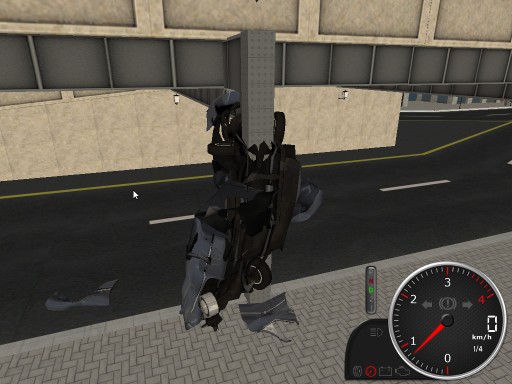
I installed the snap version from the Ubuntu Snap Store. The
install itself doesn't come with a lot of content but a wide
selection of terrains and vehicles are available from the Rigs of Rods
repository, the above screenshots are "Penguinville" with an
easily destroyed 1949 Ford Club Coupe. The default settings were
quite sluggish on my system but disabling light sources and
shadows got it up to speed. Rigs of Rods is more of a physics
simulator than a game, basically you drive around and, uh, wreck
stuff, but it's loads of fun.. can grab the car with the mouse and
give it a fling.. wheee! crunch! The Rigs of Rods' physics engine
is based on deformable rods and vertices, and is similar to the
ideas used in the commercial BeamNG.drive game for Windows.
This article
from the docs explains the physic simulation in more detail.
Cool stuff.
[1/28/22] Apparently Rings of Rods (RoR) and BeamNG both use a
similar (if not the same) reality engine, the glitches shown in
numerous BeamNG videos are basically the same glitches I get in
RoR, specifically sometimes if deformations happen too fast, it
results one or more "glitch rays" extending from the (mangled)
object. Only happens after extreme crashes and doesn't impact
normal game play. The rods and vertices model of reality is very
effective and somewhat models what happens at an atomic level -
atom nucleons contain mass and bonds between the atoms are the
rods, the atom doesn't care what angle the bond makes, that's
determined by other forces (electrostatic etc). From this simple
model emerges all sorts of macro physics. Of course RoR doesn't
simulate this at a microscopic level so it takes shortcuts, stuff
like elastic and static deformation is modeled at the rod level to
permit realistic behavior with a relatively few number of nodes.
To permit simulating vehicles without having to model every shaft
and gear, some objects in RoR have special properties - steering
can be done with special rods that shorten and lengthen, and
wheels can rotate on their own without an engine. This leads to
hilarious behavior, the steering wheel seems to be indestructible
and even the most scrunched up vehicles can still try to move.
These are optional behaviors, RoR can more accurately model the
drive train in trade for more compute power.
HTML Index Maker
1/28/22 - Here's a script that generates an HTML index file for a
directory of certain files...
---------- begin mkhtmindex ----------------------------
#!/bin/bash
# mkhtmindex 220128 - create a crude 0index.htm containing...
# <html><body><h3>Index</h3>
# <li><a href="fname1.html">fname1.html</a> </li>
# <li><a href="fname2.html">fname2.html</a> </li>
# ...etc...
# <br><body></html>
outfile="0index.htm"
matchlist="*.html *.htm *.txt *.jpg *.gif *.png"
temp1="mkhtmindex.tmp1"
temp2="mkhtmindex.tmp2"
echo "Creating $outfile..."
if [ -f "$outfile" ];then rm "$outfile";fi
if [ -f "$temp2" ];then rm "$temp2";fi
echo "<html><body><h3>Index</h3>" > "$temp1"
for file in $matchlist ;do
echo "<li><a href=\"$file\">$file</a> </li>" >> "$temp2"
done
sort -fg < "$temp2" | grep -v "\*." >>"$temp1"
echo "<br><body></html>" >> "$temp1"
rm "$temp2"
mv "$temp1" "$outfile"
echo "Done."
---------- end mkhtmindex ------------------------------
Useful for indexing a bunch of saved documentation pages, adjust
the matchlist variable as needed.
2/1/22 - Here's a recursive version, also indexes PDF files too
by default...
---------- begin mkrhtmindex ---------------------------
#!/bin/bash
# mkrhtmindex 220201 - create a crude 0index.htm containing...
# <html><body><h3>Index</h3>
# <li><a href="fname1.html">fname1.html</a> </li>
# <li><a href="fname2.html">fname2.html</a> </li>
# ...etc...
# <br><body></html>
# recursive version using find, usage...
# mkrhtmindex [maxdepth ["matchlist"]] where maxdepth is an
# integer and "matchlist" is a quoted extended regex string
# For example: mkrhtmindex 2 ".htm$|.html$|.txt$"
# creates index of .htm .html and .txt files in current dir
# and one subdirectory below the current dir
outfile="0index.htm"
matchlist=".html$|.htm$|.txt$|.jpg$|.gif$|.png$|.pdf$"
maxdepth=5 # default maximum recursion depth
temp1="mkhtmindex.tmp1"
temp2="mkhtmindex.tmp2"
if [ "$1" != "" ];then maxdepth=$1;fi
if [ "$2" != "" ];then matchlist=$2;fi
echo "Creating $outfile..."
if [ -f "$outfile" ];then rm "$outfile";fi
echo "<html><body><h3>Index</h3>" > "$temp1"
# do the current directory first...
find -L . -maxdepth 1 -type f -readable | grep -E \
"$matchlist" | sort -g | sed "s/.\///" > "$temp2"
# now add subdirectories...
find -L . -maxdepth "$maxdepth" -type f -readable | grep -E \
"$matchlist" | sort -g | sed "s/.\///" | grep "/" >> "$temp2"
while read -r file;do
echo "<li><a href=\"$file\">$file</a> </li>" >> "$temp1"
done < "$temp2"
echo "<br><body></html>" >> "$temp1"
rm "$temp2"
mv "$temp1" "$outfile"
echo "Done."
---------- end mkrhtmindex -----------------------------
This version takes optional parameters for recursion depth and
grep regex match string (which must be quoted), in the match
string "$" means end of line (otherwise would match the string
anywhere in the name) and "|" separates the search terms. If no
parms supplied then uses what's defined by the maxdepth and
matchlist variables. The sed "s/.\///" commands strip the leading
"./" characters from the filenames returned by find.
Different Themes for Different Apps
2/10/22 - I usually use a slightly modified
Adwaita Dark theme but recently I installed the Pan
newsreader and it absolutely hates dark themes. What to do...
turns out the solution is very simple - the environment variable
setting GTK_THEME="ThemeName" overrides the theme for GTK3 apps,
and the environment variable setting
GTK2_RC_FILES="/usr/share/themes/ThemeName/gtk-2.0/gtkrc"
overrides the theme for GTK2 apps. The env command (besides
listing environment variables) permits setting an environment
variable then running an app with the variable setting in effect.
For example, to run the Pan app using the Adwaita theme, edit the
launcher command line and change...
pan %U
...to...
env GTK_THEME="Adwaita" pan %U
What to edit depends on the desktop environment, for MATE or
Flashback the "Main Menu" applet can be used. For apps that are
run by association it's useful to add a script to ~/.local/bin
with the same name as the app binary containing (for example)...
#!/bin/bash
env GTK_THEME="Adwaita" /usr/bin/appbinary "$@"
...then for most Ubuntu-like systems the script will run first so
it can set the variable then run the app from its installed path.
A similar technique can be used for GTK2 apps using the
GTK2_RC_FILES variable, but it must be set to the full path to the
theme's gtkrc file.
Here's a script that lists installed GTK2 and GTK themes...
---------- begin listthemes --------------------------------
#!/bin/bash
# listthemes 220210 - lists installed themes
# if not in a terminal then relaunches itself in an xterm window
# list themes in /usr/share/themes and ~/.themes, for each directory...
# print "directoryname -"
# print "GTK2" if gtk-2.0/gtkrc exists
# print "GTK3" if gtk-3.0/gtk.css exists
# if theme.index exists then...
# print GtkTheme= entry (G=entry)
# print MetacityTheme= entry (M=entry)
# print IconTheme= entry (I=entry)
# print Comment= entry (D=entry, D= suppressed if color)
# uses sed to add color ANSI codes to print line
if ! [ -t 0 ];then # if not already in a terminal
if [ "$1" != "xt" ];then # if 1st parm not xterm (in case -t fails)
xterm -geometry 130x40 -e "$0" xt # launch in a xterm window
fi
exit
fi
color=1 # make 1 for color output, 0 for monochrome
width=$(tput cols) # get terminal width
if [ "$width" = "" ];then width=80;fi # in case that didn't work
for d in "(-ist-)" /usr/share/themes/* "(-umt-)" ~/.themes/*;do
if [ "$d" = "(-ist-)" ];then echo "(installed system themes)";fi
if [ "$d" = "(-umt-)" ];then echo "(user modified themes)";fi
if [ -d "$d" ];then # if a directory...
line=""
if [ -f "$d/gtk-2.0/gtkrc" ];then line=" GTK2";fi
if [ -f "$d/gtk-3.0/gtk.css" ];then line="$line GTK3";fi
if [ -f "$d/index.theme" ];then
e=$(grep "GtkTheme=" "$d/index.theme"|head -n1|tail -c+10)
if [ "$e" != "" ];then line="$line G=$e";fi
e=$(grep "MetacityTheme=" "$d/index.theme"|head -n1|tail -c+15)
if [ "$e" != "" ];then line="$line M=$e";fi
e=$(grep "IconTheme=" "$d/index.theme"|head -n1|tail -c+11)
if [ "$e" != "" ];then line="$line I=$e";fi
e=$(grep "CursorTheme=" "$d/index.theme"|head -n1|tail -c+13)
if [ "$e" != "" ];then line="$line C=$e";fi
e=$(grep "Comment=" "$d/index.theme"|head -n1|tail -c+9)
if [ "$e" != "" ];then line="$line D=$e";fi
fi
if [ "$line" != "" ];then
line="$(basename "$d") -$line"
line="$(echo -n "$line"|head -c "$width")"
if [ "$color" = "1" ];then # use sed to colorize line...
line="\033[0;32m$line\033[0m"
line=$(echo -n "$line"|sed "s/ - /\\\033[0m - /")
line=$(echo -n "$line"|sed "s/ GTK2/\\\033[1;33m GTK2/")
line=$(echo -n "$line"|sed "s/ GTK3/\\\033[1;34m GTK3/")
line=$(echo -n "$line"|sed "s/ G=/\\\033[0;36m G=/")
line=$(echo -n "$line"|sed "s/ M=/\\\033[0;33m M=/")
line=$(echo -n "$line"|sed "s/ I=/\\\033[0;35m I=/")
line=$(echo -n "$line"|sed "s/ C=/\\\033[0;32m C=/")
line=$(echo -n "$line"|sed "s/ D=/\\\033[0;31m /")
fi
echo -e "$line"
fi
fi
done
if [ "$1" = "xt" ];then # was launched in an xterm window
echo -n "------- press a key to close -------"
read -rn 1
fi
---------- end listthemes ----------------------------------
A few tricks in this script.. trying a new way to launch itself
in xterm if not already running in a terminal, the first ! [ -t 0
] test triggers if not already running in a terminal but still
don't fully trust that to be 100% reliable so to make sure and
avoid a potential infinite loop it also checks for the "xt"
parameter added to the xterm run self command, also used to
trigger the "press a key" prompt. The terminal width is determined
using $(tput cols), there's also a $COLUMNS variable but it's
mostly useless because if the terminal is resized anything then
run from the resized terminal won't see the change. If for some
reason $(tput cols) returns no output (like tput isn't installed)
then defaults to 80 columns. A for/do/done loop is used to iterate
over all the theme directories, the tags (-ist-) and (-umt-) are
used to trigger printing "(installed system themes)" and "(user
modified themes)". Probably don't need the if [ -d "$d ] check but
whatever. The line is built up item by item depending on what it
finds.. GTK2 GTK3 and entries in the index.theme file if it
exists, tagging the entries G=gtktheme M=metacity theme
I=icontheme C=cursortheme and D=comment/description, this line is
then trimmed to the terminal width to avoid wrapping. If color is
enabled, then sed is used to replace the tagged line entries with
colorized versions without changing the visible line length. Not a
perfect scheme, can be fooled, but works well enough for something
like this.
Output on my system looks like this...
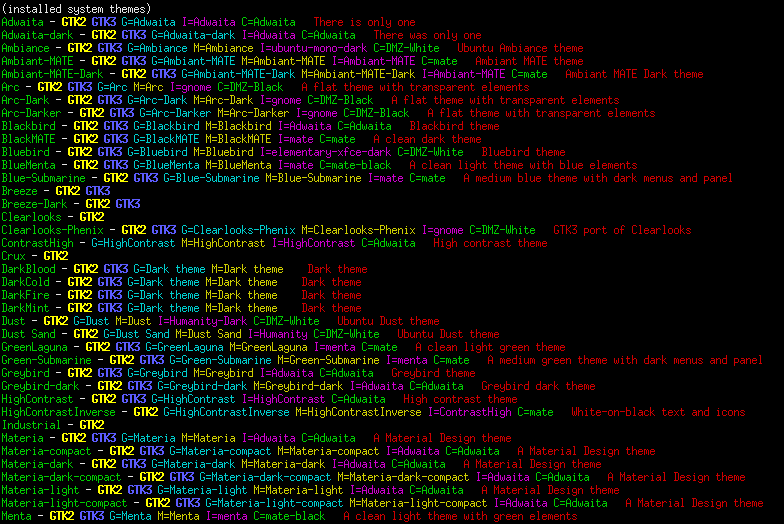
...probably could ditch a lot of those, left over from setting up
my system in search of the perfect look. These days pretty much
just use the Adwaita themes system-wide since that's what most
GTK3 apps expect, but now I can use some of the other themes for
certain apps.
2/14/21 - I don't have many GTK2 apps left but one that I use all
the time is gFTP, and it's not so good with my default dark system
theme...
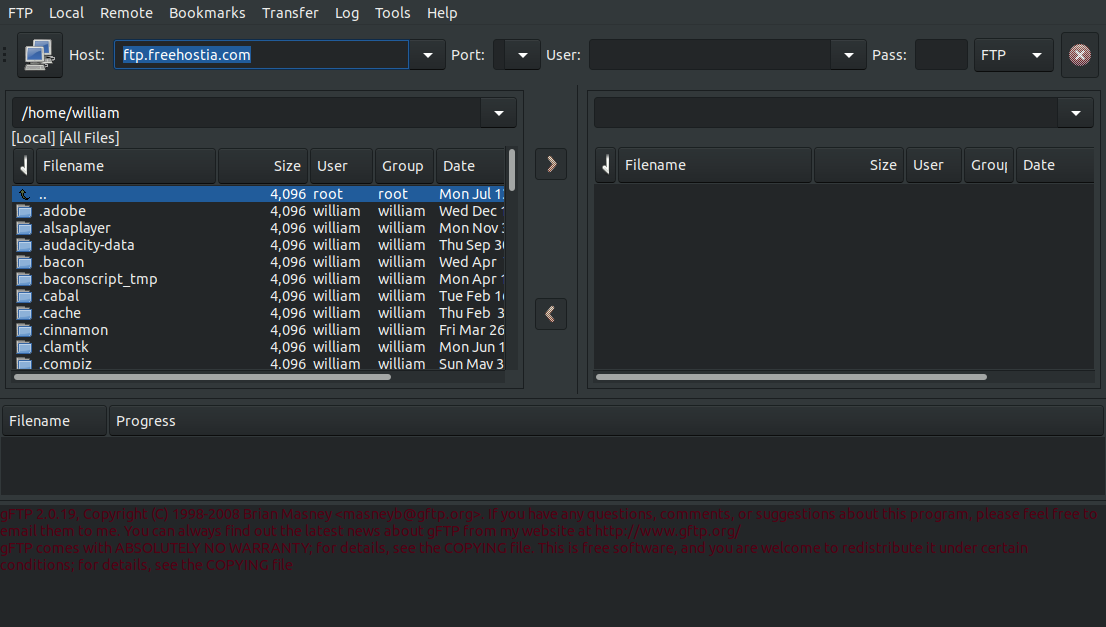
Would have been OK except for the terminal text color. Here it is
using the Shiki-Brave GTK2 theme from the shiki-brave-theme
package...

Much better! To get this I used the Main Menu applet to edit the
gFTP menu entry to use the command line...
env GTK2_RC_FILES="/usr/share/themes/Shiki-Brave/gtk-2.0/gtkrc" gftp-gtk %u
Curiously pretty much all of the GTK3 themes that also had GTK2
directories (Adwaita Ambiance etc) produced horrible results,
mixed elements from my default dark system theme and the specified
GTK2 theme producing an upchuck of yuck. GTK2-only themes tended
to work better but it was still hit and miss finding a nice
looking theme.
BTW the %u %U etc codes sometimes seen in desktop files after the
command line are for drag-n-drop support, %f for a single file, %F
for a file list, %u for a single url or file, and %U for a list of
urls or files. Equivalent to "$1" or "$@" in scripts.
XTLIST with colorized xxd output
and other sed ANSI tricks
2/21/22 - Here's a new version of my xtlist file lister script
(previous versions here and here)
modified to colorize the hex dump and to tweak the source
highlight output to avoid dark colors (among things)...
------------- begin xtlist ----------------------------------
#!/bin/bash
#
# xtlist - list a text, source or binary file in a xterm window - 220221
# usage: xtlist "filename"
# To use this script as written requires the following...
# xterm, xxd, sed, libtree from https://github.com/haampie/libtree
# (edit below to use lddtree from the pax-utils package instead),
# unbuffer from the expect package, rougify from the ruby-rouge package,
# and pygmentize from the python3-pygments package. Optional utilities
# that don't exist are eliminated or replaced with something else.
#
# Uses xxd for displaying binary files, set hexbyte to bytes per line
# If encolor=1 then uses sed to colorize xxd output
# As written uses rougify from the ruby-rouge package to colorize source
# code, can also use source-highlight, pygmentize or chroma
# If fixcolors=1 then uses sed to brighten dim color codes
# As written pygmentize is used to highlight autodetected BASIC code
# Make enbas=0 to disable BASIC-specific overrides
# Change encolor=1 to encolor=0 to disable color and use plain cat
# As written uses libtree for displaying binary dependencies (link below)
# and uses unbuffer from expect package to trick libtree into color output
# Uses less for display, main controls are up/down arrow, page up/down,
# home for beginning, end for end, q to quit (or close xterm window)
# As written enables mouse scrolling but that disables copy/paste
# Less has a number of features, press h for help
#
cols=90 # xterm columns (expands as needed for binary hex dump)
rows=50 # xterm rows
encolor=1 # 1 for colorized output, 0 to disable color
fixcolors=1 # 1 to fix dim colors (if color enabled)
xtermfgcol="-fg green" # xterm forground color, "" for default
xtermbgcol="-bg black" # xterm background color, "" for default
xtermfont="" # extra xterm parameters
#xtermfont="-fn 10x20" # xterm font, "" for default (xlsfonts for list)
#xtermfont="-fn 9x15"
xtermfont="-fn 7x14"
hexbytes=32 # xxd hexdump bytes per line (must be even)
textgrep=" text| empty" # file output to determine if a text file
exegrep=" ELF" # file output to determine if an ELF binary
# default utilities
lddutil="" # optional, utility to list ELF dependencies
ptyutil="" # optional, utility to fake terminal operation
viewm="cat" # required, default utility for streaming monochrome text
viewc="cat" # required, default utility for streaming color text
lessutil="less"
# ----- edit/comment these to specify/disable utilities ---------------
#lessutil="less -R -~" # viewer utility and options
lessutil="less -R --mouse -~" # less with mouse scroll (disables copy/paste)
# syntax-highlighting viewer for color...
viewc="rougify highlight -t igorpro" # rougify from ruby-rouge
#viewc="source-highlight --failsafe -f esc -i" # GNU source-highlight
#viewc="pygmentize -g -f terminal256" # pigmentize from python3-pygments
#viewc="pygmentize -g -f terminal256 -O style=paraiso-dark" # with theme
#viewc="chroma -l autodetect -s paraiso-dark -f terminal256"
# viewer for .bas files...
enbas=1 # 1 to enable BASIC specific overrides, 0 for highlighter default
viewbas="rougify -t igorpro -l bbcbasic"
#viewbas="pygmentize -l basic -f terminal256 -O style=paraiso-dark"
# viewer for auto-detected BASIC code (not in a .bas file)...
#viewadbas="rougify -t igorpro -l bbcbasic"
viewadbas="pygmentize -l basic -f terminal256 -O style=paraiso-dark"
# viewer for lower-case scripted basic code...
viewscrbas="rougify -t igorpro -l realbasic" # closest w/lowercase support
# utility for listing dependencies...
#lddutil="lddtree -a" # lddtree from the pax-utils package
lddutil="libtree -ap" # libtree from https://github.com/haampie/libtree
# command to trick libtree into thinking it's running in a terminal...
ptyutil="unbuffer" # unbuffer from the expect package
#ptyutil="pty" # pty from https://unix.stackexchange.com/questions/249723/
# ----- end utility edits -----------------------------
function NotExists # helper for determining if utilities exist
{ if which "$1">/dev/null;then return 1;else return 0;fi }
if [ "$2" = "doit" ];then
export LESSSECURE=1 # disable less shell edits etc
viewutil=$viewm # adjust for color or mono operation
if [ "$encolor" = "1" ];then viewutil=$viewc;else ptyutil="";fi
# make sure utilities exist, silently adjust if not
if [ "$lddutil" != "" ];then if NotExists $lddutil;then lddutil="";fi;fi
if [ "$ptyutil" != "" ];then if NotExists $ptyutil;then ptyutil="";fi;fi
if NotExists $lessutil;then lessutil="less";ptyutil="";encolor=0;viewutil=$viewm;fi
if NotExists $viewutil;then viewutil="cat";fi
if [ "$encolor$enbas" = "11" ];then
if NotExists $viewbas;then viewbas=$viewutil;fi
if NotExists $viewadbas;then viewadbas=$viewutil;fi
if NotExists $viewscrbas;then viewscrbas=$viewutil;fi
fi
file -L "$1" | if grep -Eq "$textgrep";then
( if [ "$encolor" = "1" ];then echo -ne "\033[1;33m";fi
echo -n "ls: ";ls -la "$1"
if [ "$encolor" = "1" ];then echo -ne "\033[36m";fi
file -L "$1" | if grep ",";then # display type if not plaintext
# special case for misidentified BASIC source code
file -L "$1" | if grep -q " source,";then
head -100 "$1" | if grep -Eqi "^rem |^print \"";then
echo "(looks like BASIC)"
fi
fi
fi
echo
if [ "$encolor" = "1" ];then
echo -ne "\033[0m"
if (echo "$viewutil"|grep -q "rougify");then # if using rougify...
rtype=$(rougify guess "$1") # get what type file it thinks it is
if (echo "$rtype" | grep -q "plaintext"); then # if plain text
viewutil=$viewm # use monochrome viewer
fi # if rougify guess returns nothing at all...
if [ "$rtype" == "" ];then viewutil=$viewm;fi # use monochrome
if (head -n 1 "$1"|grep -q "^\#\!\/bin\/");then # if 1st line #!/bin/
if (head -n 1 "$1"|grep -Eq "\/bash|\/sh");then # and /bash or /sh
viewutil="rougify -t igorpro -l shell" # force shell lexor
fi
fi
fi # end rougify-specific tweaks
if [ "$enbas" = "1" ];then # BASIC-specific overrides
if (echo "$1"|grep -iq "\.bas$");then # if .bas or .BAS extension
viewutil=$viewbas # viewer for .bas files
else
# autodetect old style basic without .bas extension
# this is separate because some highlighters can't handle HP BASIC
firstline=$(head -n 1 "$1"|grep -E "^ {,4}[0-9]{1,5} {1,4}[A-Z]")
if (echo "$firstline"|grep -Eq \
" REM| PRINT| LET| IF| DIM| INPUT| READ| FOR| GOTO| GOSUB");then
if ! ( # first line looks like basic, make sure...
head -n 20 "$1"|while IFS= read -r line;do # check 20 lines
if (echo "$line"|grep -vEq "^ {,4}[0-9]{1,5} {1,4}[A-Z]");then
echo "nope" # signal out of the subshell if not numbered
fi
done | grep -q "nope");then viewutil=$viewadbas
fi
fi
fi # end .bas file
if (head -n 1 "$1"|grep -q "^\#\!\/");then # if #!/ on 1st line
# basic scripting languages I use..
if (head -n 1 "$1"|grep -Eq "fbc|bbc|yabasic|blassic|bacon");then
viewutil=$viewscrbas # viewer for lowercase basic
fi
fi
fi # end BASIC specific overrides
fi # end encolor highlighter stuff
$viewutil "$1" || # if error use monochrome streamer...
(echo "Error, listing normally...";echo;$viewm "$1")
) | \
( if [ "$encolor$fixcolors" = "11" ];then # if enabled...
# this only works with 256 colors (terminal256)
# change esc[38;5;233-239m to esc[38;5;104m (gray to lighter tinted gray)
# change esc[38;5;17-21m to esc[38;5;33m (darker blue to lighter blue)
# change esc[38;5;0,16,232m to esc[38;5;231m (black to light gray)
sed "s/\x1B\[38;5;23[3-9]m/\x1B\[38;5;104m/g" \
| sed "s/\x1B\[38;5;\(1[7-9]\|2[0-1]\)m/\x1B\[38;5;33m/g" \
| sed "s/\x1B\[38;5;\(0\|16\|232\)m/\x1B\[38;5;231m/g"
else cat ; fi # otherwise pass straight through
) | $lessutil
else
# list binary file.. display output of file command, if ELF file
# also display ldd and readelf output, then list the file as a hex dump
( if [ "$encolor" = "1" ];then echo -ne "\033[1;32m";fi
echo -n "ls: ";ls -la "$1"
if [ "$encolor" = "1" ];then echo -ne "\033[36m";fi
file -L "$1";file -L "$1" | if grep -Eq "$exegrep";then
if [ "$lddutil" != "" ];then
echo; if [ $encolor = 1 ];then echo -ne "\033[33m";fi
echo "$lddutil output...";echo; $ptyutil $lddutil "$1"
fi
echo; if [ "$encolor" = "1" ];then echo -ne "\033[33m";fi
echo "readelf -ed output...";echo; readelf -ed "$1"
fi
echo; if [ "$encolor" = "1" ];then echo -ne "\033[33m";fi
echo "hex listing...";echo
if [ "$encolor" = "1" ]; then
# colorize xxd output...
xxd -c $hexbytes "$1" | while IFS= read -r line; do # read each line
line=${line//\\/\\\\} # escape backslashes to avoid misinterpreting
line="\033[32m$line\033[0m" # address color, reset color at end of line
line=$(echo "$line"|sed "s/: /: \\\033[36m/") # add hex color
line=$(echo "$line"|sed "s/ / \\\033[31m/") # add ascii color
echo -e "$line" # write modified line, convert \033 codes to binary
done
else
xxd -c $hexbytes "$1"
fi
) | $lessutil
fi
else
if [ -f "$1" ]; then
if ! (file -L "$1"|grep -Eq "$textgrep");then # if not a text file
xddcols=$((hexbytes*5/2+hexbytes+11)) # calc hex dump columns
if [ $cols -lt $xddcols ];then cols=$xddcols;fi # expand as needed
fi
xterm -title "xtlist - $1" -geometry "$cols"x"$rows" \
$xtermfgcol $xtermbgcol $xtermfont -e "$0" "$1" doit &
fi
fi
------------- end xtlist ------------------------------------
This version adds commented settings for using the pygmentize or
chroma highlighters (but I still usually use rougify), but one main
change is to the xxd output when listing binary code when color is
enabled...
# colorize xxd output...
xxd -c $hexbytes "$1" | while IFS= read -r line; do # read each line
line=${line//\\/\\\\} # escape backslashes to avoid misinterpreting
line="\033[32m$line\033[0m" # address color, reset color at end of line
line=$(echo "$line"|sed "s/: /: \\\033[36m/") # add hex color
line=$(echo "$line"|sed "s/ / \\\033[31m/") # add ascii color
echo -e "$line" # write modified line, convert \033 codes to binary
done
$hexbytes is set to the number of columns and "$1" is the
filename. First it pipes the xxd output into a while read loop
(with -r so it doesn't interpret backslashes, the IFS= ensures
that whitespace isn't trimmed but that doesn't matter in this
case) setting the line variable to each line, one line at a time.
For each line it first uses sed to convert all "\" characters to
"\\" so that echo -e won't mangle them, then it puts a green ANSI
code at the beginning of the line and a color reset code at the
end of the line, then replaces the first ": " with ": " plus a
cyan color code, then replaces the first double space with a
double space plus a red color code, then echos the line with -e to
preserve the color output. This all gets piped into less -R.
The results look like...
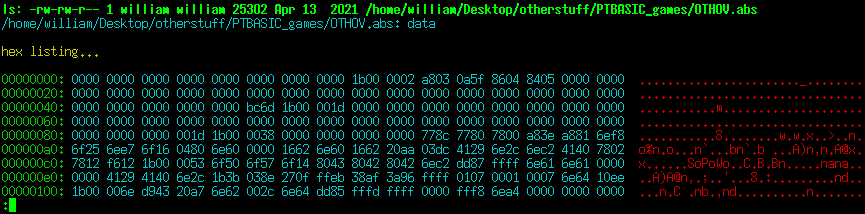
Just a little thing but it does make it easier to parse. Note
that there is no real processing delay from doing this, the
pipeline still processes one line at a time as needed so even if
passing a multi-gigabyte file the hex listing appears almost
instantly.
Another change is when listing colorized source code it edits the
ANSI codes on the fly to avoid darker colors, this is implemented
as an extra (code) block inserted between the highlighter code
block and less...
(
...highlight lister code...
) | \
( if [ "$encolor$fixcolors" = "11" ];then # if enabled...
# this only works with 256 colors (terminal256)
# change esc[38;5;233-239m to esc[38;5;104m (gray to lighter tinted gray)
# change esc[38;5;17-21m to esc[38;5;33m (darker blue to lighter blue)
# change esc[38;5;0,16,232m to esc[38;5;231m (black to light gray)
sed "s/\x1B\[38;5;23[3-9]m/\x1B\[38;5;104m/g" \
| sed "s/\x1B\[38;5;\(1[7-9]\|2[0-1]\)m/\x1B\[38;5;33m/g" \
| sed "s/\x1B\[38;5;\(0\|16\|232\)m/\x1B\[38;5;231m/g"
else cat ; fi # otherwise pass straight through
) | $lessutil
Since it was all straight(ish) replacements implemented as a
sequential sed pipeline rather than a while read loop, if the fix
isn't enabled then passes the text through cat instead. The regex
code was a bit tricky but slowly starting to get it.. '\x1B'
matches the binary escape chars, '\[' matches '[', '23[3-9]'
matches 233 through 239, 1[7-9] matches 17 through 19 and '2[0-1]'
matches 20-21, so '\(1[7-9]\|2[0-1]\)' matches 17 through 21 (the
'(' '|' and ')' have to be backslash-escaped), and
'\(0\|16\|232\)' matches 0, 16 or 32. I used this handy 8-bit
ANSI color code chart to figure out what to change, from
this ANSI
Escape Codes guide.
Here is the stock rougify highlight -t igorpro output...
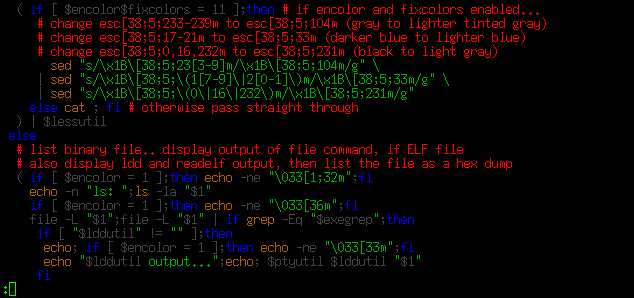
...and with fixcolors enabled...
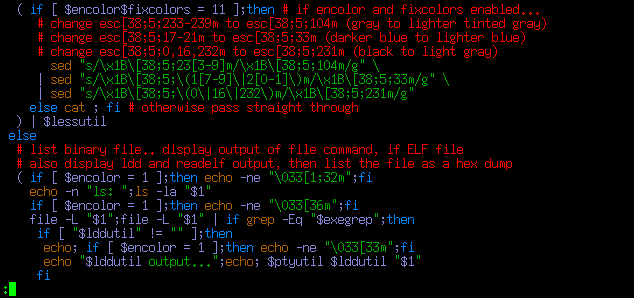
...I can read that better. As with the xxd colorizing code, the
extra processing adds no real overhead - large source files still
appear almost instantly, although (as with VIM) sometimes the
highlighting is hit or miss. Pygmentize seems to do better with
tricky code.
Another change to the xtlist script is separating the .BAS file
and basic scripts detection so I can use rougify and/or pygmentize
for BASIC code even when using another highlighter for other
source code, now the rougify-specific section just includes
workarounds for plain text and to force the shell lexor for
/bin/sh and /bin/bash - was getting confused by the <html>
in the mkhtmindex script's comments. There's a lot of
BASIC-specific overrides in this script (I use various BASICs a
lot) - if the file extension is .BAS (any case) then it uses
whatever viewbas is set to for the highligher utility. If the
extension is not .BAS then it checks to see if it looks like
old-style BASIC code (uppercase with line numbers), if so then
uses the viewadbas setting. This is separate from the .BAS
detection because pygmentize does a better job with old HP BASIC
source (uses [n] for arrays) which I usually save with a .TXT
extension since QBasic BBCBASIC etc will barf on it. Finally, I
write a lot of scripts using scripted basic (blassic,
yabasic
and my homemade solutions fbcscript, baconscript
and bbcscript), these are
detected if the file starts with #!/ plus a key string and use the
viewscrbas setting. All of this BASIC specific stuff can be
disabled by making enbas=0.
The script is starting to get a bunch of dependencies so added
code to verify that the utilities exist, if any of the optional
utilities don't exist (xterm xxd and sed assumed to exist) then
tries to fall back to something that'll at least work. If the main
highligher viewc doesn't exist then uses cat, if the BASIC
specific highlighters don't exist then falls back to the main
highlighter, and if lddutil or ptyutil doesn't exist then disables
those. The script triggers a few shellcheck warnings but these are
intentional - in several places a $variable is not quoted to force
expansion to separate parameters, and var=${var//search/replace}
doesn't (as far as I can tell) do what I need to do.
Controlling the CPU speed, take 2
3/21/22 - The previous version of my CPUgov script
uses the cpufreq-set utility to select one of four CPU speed
governors - performance, ondemand, conservative, or powersave.
Like most computers these days it seems, the cooling fan in my
system can't support full CPU utilization continuously, and the
AMD Ryzen 3600 in my system doesn't gracefully throttle, the whole
thing just shuts off if it gets too hot (ouch). So typically I use
the powersave governor and have a script that periodically checks
the temperature, forcing powersave if things get too hot. Recently
I discovered that I could bump up the powersave frequency from
2.2Ghz to 2.8Ghz and the system was still fine thermally even with
100% processor usage, so redid my CPUgov script to allow selecting
additional fixed clock rates...
--------------- begin CPUgov ---------------------------
#!/bin/bash
# CPUgov - set all CPU's to specified governor - 220321
# requires Zenity and the cpufrequtils package, and CPU/kernel
# support for frequency control. For governor descriptions see...
# https://www.kernel.org/doc/Documentation/cpu-freq/governors.txt
# The cpufreq-set binary must be made root suid, i.e..
# sudo chmod u+s /usr/bin/cpufreq-set
# ..otherwise this script has to run as root.
cpudev="/sys/devices/system/cpu"
maxcpu=31 # max cpu scanned, non-existent cpus ignored
# bail if the CPU doesn't have adjustable frequencies...
if ! [ -e $cpudev/cpu0/cpufreq/scaling_available_frequencies ];then exit;fi
function GetFreqs # helper to get last three available frequencies
{ freq1=$1;freq2="";freq3="" # return freq1 freq2 freq3 in ascending order
if [ "$2" != "" ];then freq1=$2;freq2=$1;freq3="";fi # empty if not avail
while [ "$3" != "" ];do freq1=$3;freq2=$2;freq3=$1;shift;done }
GetFreqs $(cat $cpudev/cpu0/cpufreq/scaling_available_frequencies)
sel2="";if [ "$freq2" != "" ];then sel2="Fixed clock 2 ($freq2 Khz)";fi
sel3="";if [ "$freq3" != "" ];then sel3="Fixed clock 3 ($freq3 Khz)";fi
selection=$(zenity --title "CPU Governor" --hide-header \
--column "" --width 330 --height 230 --list \
"Performance (maximum clock rate)" \
"On Demand (quickly adjust for load)" \
"Conservative (slowly adjust for load)" \
"Power Save (fixed clock $freq1 Khz)" \
"$sel2" "$sel3"
)
gov="";minfreq=$freq1
if [ "${selection:12:1}" = "2" ];then minfreq=$freq2;fi
if [ "${selection:12:1}" = "3" ];then minfreq=$freq3;fi
if [ "${selection:0:3}" = "Per" ];then gov=performance;fi
if [ "${selection:0:3}" = "On " ];then gov=ondemand;fi
if [ "${selection:0:3}" = "Con" ];then gov=conservative;fi
if [ "${selection:0:3}" = "Pow" ];then gov=powersave;fi
if [ "${selection:0:3}" = "Fix" ];then gov=powersave;fi
if [ "$gov" != "" ];then
for cpu in $(seq 0 1 $maxcpu);do
if [ -e "$cpudev/cpu$cpu" ];then
cpufreq-set -c $cpu -g $gov -d $minfreq
fi
done
fi
--------------- end CPUgov -----------------------------
Here's how it looks on my system...
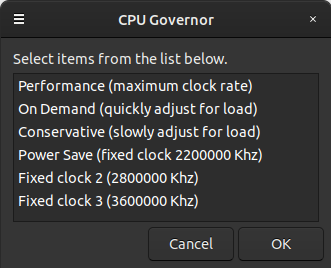
It lists the last 3 entries from the
scaling_available_frequencies file (which for my system is all of
them) with the lowest one being Power Save, the other options also
use the powersave governor but bump up the scaling_min_freq
variable. If there are less than 3 available frequencies it lists
what's available, the blank options are selectable but do nothing.
Like the previous CPUgov this script uses the cpufreq-set utility
from the cpufrequtils package, to avoid having to have root
permissions, prompt for the password etc the cpufreq-set binary is
set to root suid using the chmod command listed in the comments.
Here is a version of the script that does not use the cpufreq-set
utility....
--------------- begin CPUgov2 --------------------------
#!/bin/bash
# CPUgov2 - set all CPU's to specified governor - 220321
# requires Zenity and CPU/kernel support for frequency control.
# For governor descriptions see...
# https://www.kernel.org/doc/Documentation/cpu-freq/governors.txt
#
cpudev="/sys/devices/system/cpu"
maxcpu=31 # max cpu scanned, non-existent cpus ignored
pw="" # put something here to avoid prompting for the sudo password
# bail if the CPU doesn't have adjustable frequencies...
if ! [ -e $cpudev/cpu0/cpufreq/scaling_available_frequencies ];then exit;fi
function GetFreqs # helper to get last three available frequencies
{ freq1=$1;freq2="";freq3="" # return freq1 freq2 freq3 in ascending order
if [ "$2" != "" ];then freq1=$2;freq2=$1;freq3="";fi # empty if not avail
while [ "$3" != "" ];do freq1=$3;freq2=$2;freq3=$1;shift;done }
GetFreqs $(cat $cpudev/cpu0/cpufreq/scaling_available_frequencies)
sel2="";if [ "$freq2" != "" ];then sel2="Fixed clock 2 ($freq2 Khz)";fi
sel3="";if [ "$freq3" != "" ];then sel3="Fixed clock 3 ($freq3 Khz)";fi
selection=$(zenity --title "CPU Governor" --hide-header \
--column "" --width 330 --height 230 --list \
"Performance (maximum clock rate)" \
"On Demand (quickly adjust for load)" \
"Conservative (slowly adjust for load)" \
"Power Save (fixed clock $freq1 Khz)" \
"$sel2" "$sel3"
)
if [ "$pw" = "" ];then
pw=$(zenity --title "CPU Governor" --password)
fi
gov="";minfreq=$freq1
if [ "${selection:12:1}" = "2" ];then minfreq=$freq2;fi
if [ "${selection:12:1}" = "3" ];then minfreq=$freq3;fi
if [ "${selection:0:3}" = "Per" ];then gov=performance;fi
if [ "${selection:0:3}" = "On " ];then gov=ondemand;fi
if [ "${selection:0:3}" = "Con" ];then gov=conservative;fi
if [ "${selection:0:3}" = "Pow" ];then gov=powersave;fi
if [ "${selection:0:3}" = "Fix" ];then gov=powersave;fi
if [ "$gov" != "" ];then
for cpu in $(seq 0 1 $maxcpu);do
if [ -e "$cpudev/cpu$cpu" ];then
echo -E "$pw"|sudo -S -p "" bash -c \
"echo $minfreq > $cpudev/cpu$cpu/cpufreq/scaling_min_freq; \
echo $gov > $cpudev/cpu$cpu/cpufreq/scaling_governor"
fi
done
fi
--------------- end CPUgov2 ----------------------------
This version prompts for the sudo password, to avoid the prompt
the password can be hard-coded where indicated. Usually that is
considered bad security practice but for a personal system it
doesn't matter that much - if a malicious app/user has access to
your home directory you have bigger problems.
Here are the other CPU speed scripts I use, both are run at
startup and require the cpufreq-set utility with root suid
permissions. These scripts are specific to my system and will
require adjustments to use, at least for the maxcpu and freq
variables. The maxcpu variable is set to the highest core number.
Use the command cat
/sys/devices/system/cpu/cpu0/cpufreq/scaling_available_frequencies
to list the available frequencies.
This script selects the powersave governor with the minimum
frequency...
--------------- begin CPUpowersave ---------------------
#!/bin/bash
# set all cpu cores to powersave mode
# requires cpufreq-set from cpufrequtils set with chmod u+s
maxcpu=11
gov=powersave
freq=2200000
for cpu in $(seq 0 1 $maxcpu);do
cpufreq-set -c $cpu -g $gov -d $freq
done
--------------- end CPUpowersave -----------------------
This script periodically checks the temperature and if too hot
engages the powersave governor with the minimum frequency...
--------------- begin autotempthrottle -----------------
#!/bin/bash
# autotempthrottle 220321
# automatically throttle CPU to powersave if temp exceeds threshold
# doesn't throttle up, use CPUgov script to throttle back up after triggering
# requires cpufreq-set from cpufrequtils set with chmod u+s
# requires sensors to read temperature
set -e # exit script if an error occurs
threshtemp=190 # degrees F to trigger throttle
sensorid="Tdie:" # sensor to read
maxcpu=11 # number of cores to throttle
gov=powersave # governer name
freq=2200000 # frequency to throttle to
sleeptime=10 # time to sleep between checks
while true;do # loop forever
sleep $sleeptime
dietemp=$(sensors -f|grep "$sensorid"|awk '{print $2}'|head -c-6|tail -c+2)
if [ $dietemp -ge $threshtemp ];then
# wait some more in case momentary
sleep $sleeptime
dietemp=$(sensors -f|grep "$sensorid"|awk '{print $2}'|head -c-6|tail -c+2)
if [ $dietemp -ge $threshtemp ];then
# echo "Throttling back"
for cpu in $(seq 0 1 $maxcpu);do
cpufreq-set -c $cpu -g $gov -d $freq
done
fi
fi
done
--------------- end autotempthrottle -------------------
This script checks the temperature and the speed of the CPU cores
to make sure everything is working right... (updated)
--------------- begin CPUmon ---------------------------
#!/bin/bash
# CPUmon 221227 - displays CPU temperature, frequencies and usages
# requires xterm, sensors and cpufreq-info (from cpufrequtils)
# uses /dev/shm for temp files
maxcpu=11 # number of cores minus 1
sensorid="Tctl:" # sensor to read
if [ "$1" = "doit" ];then
stathead=$((maxcpu + 2))
clear # clear screen
echo -ne "\033[?25l" # make cursor invisible
# read /proc/stats and write file with entries for cpu[n] runtime idletime,
# first line is "cpu" with overall stats, additional lines cpu0 cpu1 etc
# runtime calculated by adding system nice and user times together
cat /proc/stat|head -n$stathead|\
awk '{print $1" "$2+$3+$4" "$5}'>/dev/shm/stats2.tmp
while true;do # loop until ctrl-c or window closed
sleep 2 # seconds between updates
# copy previous stats to temp file
cp /dev/shm/stats2.tmp /dev/shm/stats1.tmp
# refresh current stats
cat /proc/stat|head -n$stathead|\
awk '{print $1" "$2+$3+$4" "$5}'>/dev/shm/stats2.tmp
# combine previous and current stats and compute CPU usages
# stats variable contains lines for cpu[n] percentage (one decimal place)
stats=$(paste /dev/shm/stats1.tmp /dev/shm/stats2.tmp|\
awk '{print $1" "int((($5-$2)/(($6-$3)+($5-$2)))*1000)/10}')
echo -ne "\033[H\033[0;36;40m" # home cursor, set initial text color
echo # print CPU temp
echo " $(sensors -f|grep "$sensorid") "|grep --color "+.*$"
echo
# set colors and print overall cpu usage from stats variable
echo -e "\033[32m Overall CPU usage:\033[33m $(echo "$stats"|\
grep "cpu "|awk '{print $2}')% "
echo
for i in $(seq 0 1 $maxcpu);do # loop i from 0 to maxcpu
# set color, print CPU label, tab/set color, print CPU freq (no newline)
echo -ne "\033[32m CPU$i \t\033[35m $(cpufreq-info -c $i -fm) "
# tab, set color, print cpu usage from stats variable
echo -e "\t\033[33m$(echo "$stats"|\
grep "cpu$i "|awk '{print $2}')% "
done
done
else
xterm -geometry 32x$((maxcpu + 7)) -e "$0" doit
fi
--------------- end CPUmon -----------------------------
It should produce a display something like this...
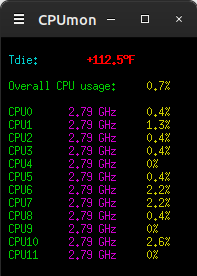
Goodbye 2022, Hello 2023
12/27/22 - For some reason in the CPUmon script above the "Tdie:"
sensor no longer works, had to change it to "Tctl:" (while at it
updated the script so that it requires less editing for a
different number of cores). Had to do the same in Gnome Panel's
temp display applet, some update or something. But overall my
hacked Ubuntu 20.04 with Gnome Panel and Caja and Mutter has been
reasonably stable. There have been a few glitches - occasionally
video playback would freeze requiring logging out and back in but
that hasn't happened in awhile (probably buggy NVidia drivers that
got updated), sometimes if I copy or move stuff too fast Caja
would freeze but after a bit it would unfreeze by itself (and
learned to move slower), and occasionally Caja would outright
crash (like when trying to view properties of a snap folder), for
that made a Gnome Panel shortcut to caja -n --force-desktop to get
it back. No big deal, outright system crashes have been very rare.
I'm trying out Ubuntu 22.04 in VirtualBox - can be hacked into
submission but haven't figured out theming with the Gnome Panel
flashback session yet so have it set to Mate for the moment. The
desktop icons package for the flashback session is improved, but
it's still far from working for me - I need a desktop that does
just about everything the file manager does (because ideally it is
the file manager). Thank goodness for Caja and Mate. I was a bit
surprised that Gnome Panel is still around. Gnome Shell, that's a
hard no for me. Wayland doesn't work under VirtualBox (and never
has on my real system, presumably because of NVidia). My current
system works well and now that there's AppImage, FlatPak and even
Snap I have no compelling reason to upgrade to 22.04 at this
point, I can still have the latest versions of major apps if I
want.
Of the new distribution formats my favorite for simpler apps is
AppImage - it's just a binary you stick somewhere and run it, user
is responsible for making menu entries, symlinks, updating etc.
For more complicated apps FlatPak is nice, it takes care of making
menu entries and updates (when I want), currently the only FlatPak
app I have is the latest KiCad but that will likely change.
FlatPak installs are actual files (under /var/lib/flatpak) that
can be browsed and manipulated if need be (but that's probably
discouraged), faster to load but uses more disk space. AppImage
packages are self-mounting compressed file systems, the files are
accessible only when the app is running and cannot be modified.
Snap... it's kind of like FlatPak but the file systems are
compressed and mounted all the time, and updates are performed
with regular updates except it doesn't tell me what it's updating
and it doesn't remove the previous versions of apps.. I guess I
need to make a script for that. Not crazy about the Snap format
(especially being mounted all the time polluting my df listing)
but it's the default for Ubuntu and I have several Snap apps, they
work. All of these formats pretty much solve the previous issue of
requiring the latest operating system to run the latest version of
something.
So yay, upgrading my OS is not as important now. Then again I ran
Ubuntu 12.04 until my previous computer literally died, and on the
Windows side of things 32-bit Windows 7 (in VirtualBox) is still
my main workhorse (got Windows 10 too but it's slower, doesn't
work as well, and only good for new stuff that won't run on 7).
So on to 2023, Happy Holidays and Happy New Year! Peace.
1/1/23 - WooHoo. Not much on resolutions and all that but one
thing I want to get a handle on soon is making halfway
decent-looking GUI apps - my programs tend to look like they came
from the early '80's with 1) 2) 3) menus and all that. Which works
fine but the newer generation and the fine folks I work for kinda
wonder about me sometimes. I'm fine but not so fine with modern
programming languages and environments - why the heck does
everything have to be so darn difficult? I'm mainly a BASIC (or
something like it) programmer but I can deal with C or Pascal or
other languages, the main reason I like BASIC is because that's
what I grew up with and the less I have to refer to docs for the
basics the more I can get done. Cross platform is nice but mainly
need to target Windows so that eliminates Gambas. I like FreeBasic
a lot but to do anything graphically requires handling everything.
Same with BBC Basic, both of these can make me Windows binaries
that work but don't do much for me in the pretty GUI department.
There's Lazarus for Free Pascal but so far haven't figured out how
to make it work. Recently found something called BlitzMax that can
make cross platform graphical programs but it's another one where
the programmer has to basically invent their own GUI framework.
Might be missing something.
Then there's Visual Basic. I bought the VB6 learning edition over
20 years ago, and stuff I made with it back then still works today
under wine or Windows. It was so easy to make simple GUI apps!
Didn't use it that much because back then didn't really need GUI
stuff (QBasic was fine for me) but things change. I've tried to
install VB6 into wine but never could make it work right. So what
the heck installed it into my Windows 7 VirtualBox VM I use for
work stuff. First try wasn't too successful - mostly worked but
the docs didn't - but with a bit of internet help got it
installed. The main tricks are to make sure UAC is disabled and to
run the setup program as administrator, then once installed set
the VB6.EXE file for XP compatibility mode and to run as
administrator. After that could access the online docs and my old
Galaxy toy
recompiled and ran fine. Mostly.. was slightly clipping off the
right and bottom so tinkered with a few numbers in the resize part
to account for (I presume) Windows 7's fatter window borders. And
it's very fast, recompiling is instant. Compared to modern bloated
programming stuff this is like wow.
The app I want to make for work stuff is for making adjustments
to an intercom I make for Racing Radios, each channel contains a
miniature DSP chip which provides automatic gain, limiting, EQ,
background noise suppression and other cool stuff. The control PIC
uses a simple serial protocol for loading DSP code into the
onboard EEPROM and changing the settings for that code.. right now
I'm using a FreeBasic console app for this but it's very crude - I
want something that has sliders for gain EQ and other variable
settings and checkboxes for on/off features. The learning edition
of VB6 doesn't provide access to the serial port but there's a
wrapper called XMComm that I've used before and is still
available. Another workaround would be to shell to something made
with FreeBasic.
Why bother with VB6 when VB.Net is free now? Probably a good
question. I have it installed in my Win10 VM and it does work,
it's just a whole lot more complicated (!!!). Instead of making a
single standalone EXE, even for a simple console app it makes an
EXE, a DLL, a PDB file (?) and a couple of JSON files, all but one
(the deps json) were required to run the program (a simple tiny
basic interpreter console app). Plus the dot net 6 run time which
was a bit hard to find.. MS edge knew I was using Win 7 (because
it told me) and "some results were removed", had to drill down a
bit to find an installer for 32 bit Windows 7. They really don't
want people running old OS's but that is not my reality. Old VB6
apps were so common that chances are the runtime is already
installed. So.. I don't know, will keep plugging with VB.Net but
in the mean time can be actually making stuff that works.
2023 So Far
11/10/23 - It's been awhile since I made an entry here, busy with
work and there hasn't been much of significance to report but I
have been dabbling with a few things.
Still using Ubuntu 20.04 with my custom "flashback" session with
Mate's Caja file manager handling the desktop, still using
SeaMonkey Composer to make my web pages, my VIMconvert script for
colorizing code works great and seems to work better after a
recent SeaMonkey update - colorized code copy/pastes very cleanly
from SeaMonkey Browser to Composer, no extra newlines. Still using
IrfanView under wine as my primary image editor, running a fairly
recent wine 8.0.2 from the winehq repository, it's not perfect but
works quite well for simpler Windows apps. I'm running MATE on the
shop machine, basically a twin of my main machine that I bought
after I thought my motherboard was on fire. MATE's panel
isn't as fancy as Gnome Panel but it works fine. Only thing I had
to do was install Caffeine Indicator (and remember to activate
it), otherwise it turns off the monitor after a period of time,
which is inconvenient when it is showing a schematic of something
I'm working on. Probably something to do with my hardware, doesn't
happen when running in VirtualBox.
The Ubuntu 20.04 operating system itself is mostly boring and
functional and lets me do my work, it might be slightly outdated
but for the most part that doesn't matter, more and more apps are
being packaged as AppImage, FlatPak or Snap which permits running
the latest versions of apps regardless of the OS version and
without having to replace other installed versions. AppImage is
the simplest, little or no OS support is needed, they're just
binaries that can be run from anywhere. I have to make my own menu
entries and launchers and manually update as needed, to keep
things easy I make short name symlinks to the appimage files so my
menu entries won't change when I update an app.
FlatPak and Snap have a repository and update system, and usually
take care of making menu entries and/or installing symlinks for
integrating into the system. I much prefer the FlatPak system the
apps start much faster and it's not so much "in my face". Snap on
the other hand would update whenever it wanted do to the point I
had to disable automatic snap updates, but the manually-run system
updater never worked properly for snaps. Here are the scripts I
use to keep FlatPak and Snap packages updated, and for Snaps
delete unused runtimes...
------- begin updateflatpak --------------
#!/bin/bash
if [ -t 0 ];then
echo
echo "This script will update all flatpak packages and"
echo "remove unused packages. Press any key to continue..."
echo
read -n 1
echo
flatpak update
echo
echo "Removing unused packages..."
echo
flatpak uninstall --unused
echo
echo "----- press any key ------"
read -n 1
else
xterm -geometry 120x40 -e "$0"
fi
------- end updateflatpak ----------------
------- begin updatesnaps ----------------
#!/bin/bash
# refresh all snaps then remove all disabled snaps
if [ -t 0 ];then
echo
echo "This script will update all snap packages as needed then will"
echo "remove all disabled snap packages. Press any key to continue..."
echo
read -n 1
echo
sudo snap refresh
echo
snap list --all | grep "disabled$" \
| awk '{ print "sudo snap remove --revision="$3 " --purge " $1 }' | bash
echo
echo "----- press any key ------"
read -n 1
else
xterm "$0"
fi
------- end updatesnaps ------------------
Flatpak is easier to deal with and as far as I can tell doesn't
hold on to dead dependencies, the script is mainly to run the
update command in a larger terminal to view its cool interface .
Snap made me write a command grep awk bash pipeline just to remove
old versions of dependencies, first time I ran that script it
recovered several gigabytes.
I have 22.04 running in VirtualBox, evaluating if I might want to
upgrade... not all that impressed. MATE is OK, but the "flashback"
session has deteriorated. Could only get it to work with the
Metacity window manager (although that is somewhat improved), on
my 20.04 system I usually use Mutter. Gnome Panel - my primary
interface on my 20.04 system, is obviously an unwanted cast-aside
at this point - logged into the flashback session (in which I had
already configured to use Caja for the desktop because they
lobotomized Nautilus but otherwise hadn't done much to), tried to
add a terminal to the panel... it added a clock instead. Really? I
cannot see myself continuing with Gnome past 20.04 when it can't
get even the most simplest basic things right, it's like nobody
even bothered to try it past booting to see if it even actually
worked. But of course, Gnome wants the panel with desktop icons
thing to go away as it doesn't meet their vision. But their vision
does not meet my needs and they took away the options that did
meet my needs. So I guess it's MATE or XFCE for future systems.
Then again I ran 12.04 for over 8 years until I finally got tired
of incompatibilities.
Updated my old minute timer script, now it
uses zenity's progress bar feature...
------- begin minutetimer -----------------
#!/bin/bash
# minutetimer 230115
# a simple timer.. enter minutes to delay then it pops up an
# alert after that many minutes have passed. Floating point ok.
# shows a progress bar now.. cancelling the progress bar closes
# the bar but does not cancel the actual timer
# caution... not much error checking when entering minutes
if [ "$1" = "showprogress" ];then
# sleep interval=seconds/100
interval=$(echo -|awk "{print $2 / 100}")
(for i in $(seq 1 100);do sleep $interval;echo $i;done)|zenity --progress \
--title "Minute Timer" --width 300 --text "Waiting $2 seconds..." --auto-close
exit
fi
minutes=$(zenity --title "Minute Timer" --width 300 --entry --text \
"Enter minutes to delay..." )
if (echo "$minutes"|grep " ">/dev/null);then minutes="";fi
seconds="";if [ "$minutes" != "" ];then
seconds=$(echo -|awk "{if ($minutes>0) {print $minutes*60}}")
fi
if [ "$seconds" = "" ];then
zenity --title "Minute Timer" --width 300 --info --text \
"Not running."
exit
fi
# show a progress bar display in a background process
$0 showprogress $seconds &
sleep $seconds
zenity --title "Minute Timer" --width 300 --info --text \
"It's been $minutes minutes ($seconds seconds)"
------- end minutetimer -------------------
Despite the progress bar running in a separate shell and calling
sleep 100 times with an awk-calculated period, at least for short
intervals the progress bar closes pretty much exactly when the
"It's time" message pops up. I use this script so I won't burn my
pizza.
Artificial Intelligence - Recently large language models
(LLMs) have become available that have almost uncanny abilities -
although at their core they're just advanced auto-complete
engines, they exhibit emergent behaviors that can at times make
them appear intelligent. I have not interacted with the larger
models such as ChatGPT, just toy models that can run on a regular
PC, but even these can appear to be able to reason to a certain
degree. But it doesn't take long to figure out that it is mostly
just an illusion and the quality of the output can vary widely
depending on what it was trained on. Wizard Vicuna 30B passes the
dead duck test - which travels faster, a dead duck or a turtle?
correctly noticing that dead ducks cannot travel without help -
but when asked how to listen to a listen to a vinyl record without
a record player it didn't have a clue (suggesting I borrow one)
and when pressed on how to make a mechanical record player it gave
an impressive step by step guide that didn't make any sense. But
it acknowledged that my idea of using a spinning wheel and a cone
of paper with a sewing needle in the end would theoretically work
but cautioned me that it would scratch my records. When asked
about other technical subjects it gets some things right, but gets
other things spectacularly wrong, often confusing different fields
of science which happen to use similar terminology - it doesn't
actually understand the subject matter, it just outputs
plausible-sounding text which is occasionally correct. They love
to make stuff up, which is a huge issue when trying to use them
for serious research.
One hot application of AI's like these are programming
assistance, such as Microsoft's popular code copilot service. Some
of these coding-optimized models are small enough to run on my PC
- I typed in "Write a python program that plots the Mandelbrot Set
in a graphical window." into an LLM called Code LLaMa and it made
the following program...
import matplotlib.pyplot as plt
import numpy as np
def mandelbrot(x, y):
z = 0
for i in range(100):
z = z**2 + complex(x, y)
if abs(z) > 2:
return i
return -1
width = 800
height = 600
xmin = -2.5
xmax = 1.5
ymin = -1.5
ymax = 1.5
dx = (xmax - xmin) / width
dy = (ymax - ymin) / height
# Generate the Mandelbrot Set
data = np.zeros((width, height), dtype=np.uint8)
for i in range(width):
for j in range(height):
x = xmin + i * dx
y = ymin + j * dy
data[i, j] = mandelbrot(x, y)
# Plot the Mandelbrot Set
plt.imshow(data, cmap='Greys', vmin=0, vmax=100)
plt.axis('off')
plt.show()
...that when ran produced this in the console...
$ python3 aimp.py
aimp.py:27: DeprecationWarning: NumPy will stop allowing conversion of
out-of-bound Python integers to integer arrays. The conversion of -1 to
uint8 will fail in the future.
For the old behavior, usually:
np.array(value).astype(dtype)`
will give the desired result (the cast overflows).
data[i, j] = mandelbrot(x, y)
...and opened a window named "Figure 1" containing...
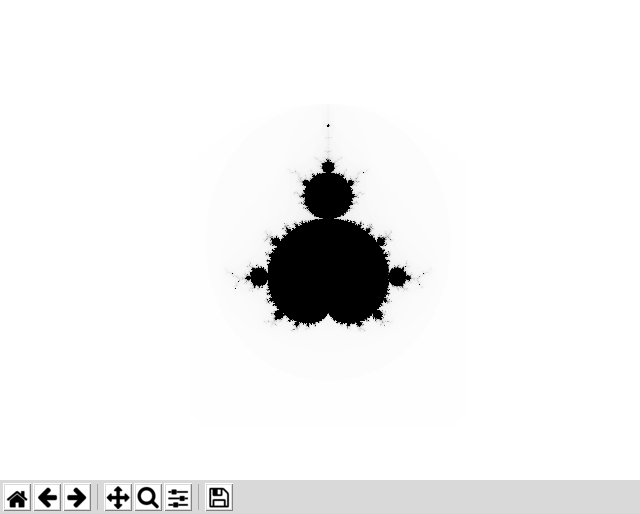
Not bad for a first try, normally it is drawn on its side, not
pointing up. Was not expecting it to use a matlib library for
graphics. But it seems to have gotten lucky with this example,
trying to get it to write other complete programs usually resulted
in non-functional code. It doesn't really understand the code, it
just outputs stuff that looks like code and sometimes works but
usually contains incorrect includes, syntax errors, unmatched
parenthesis etc. It works better when asked about short code
snippets with a limited number of functions, or command line
parameters.
There are unresolved questions and issues regarding LLMs. They
were trained on material from the internet and other sources, and
sometimes output copy-written material verbatim without
attribution. There is no known way to remove material already
encoded as weights in a neural network model (they don't really
know how the data maps to weights), best thing they can do in
response to take-down requests is to directly filter the output to
remove the material, or do additional training to try to make it
not talk about certain things which doesn't always work. These
models often require millions of dollars worth of compute to
encode the weights, retraining without the offending data is
usually not an option. When using for the purposes of code
creation (or any publication of the results) then the user needs
to do due diligence to ensure that the code or whatever it spit
out isn't copyrighted by someone. That little Mandelbrot program
is probably on the net somewhere in similar form. As output from
these things get posted to the internet, they begin to digest
their own (mis)information. A potential danger is someone might
believe what the AI says without fact-checking, this has happened
and sanctions imposed - don't submit AI-written documents to a
court, don't ask the AI if it wrote a particular passage, never
assume what an AI says is true. There are some people in society
that are vulnerable to plausible-sounding misinformation, this
happens all the time anyway but now we have another source of
junk.
As far as software for running models locally, I've had pretty
good luck with Ollama using a
simple HTML UI, and
the original llama.cpp with
its built-in web interface (examples/server). Keep in mind these
things involve huge downloads (even small models are more than 4
gigabytes), and things move fast - once it's working updating the
code usually means breaking existing models and having to download
new models. Ollama is written in go, didn't have to install much
to compile (basically golang then "go build ."), llama.cpp just
takes a simple make. Ollama is slower but was simpler to set up
and get running, llama.cpp is fast enough to usefully use the 30B
4-bit models but was a bit harder to set up, involving also
building the web interface written in python.
LLMs just predict the next token (word fragment), to give the
illusion of having a conversation the prompt and the previous
output have to be fed back into the model. With these, this is
automated by a browser-based UI. For Ollama I'm using a simple UI
that permits selecting the model and typing stuff in, keeping past
context, but that's about it - model parameters (temperature
prompt etc) can only be changed by editing and regenerating
weirdly-formatted model files that reference a base model, but on
the plus side it's very easy to download supported models using
terminal commands and having optimized default parameters is
helpful, generally all I do with the model files is cut down the
number of threads so it doesn't hammer all my cores at 100% while
it's thinking.
Here's the script I use to start Ollama and the UI...
#!/bin/bash
if [ -t 0 ];then
echo
echo "Starting OLLaMa server..."
echo
cd $HOME/ollama/ollama-main
./ollama serve &
sleep 1
echo
echo "Available local models..."
echo
./ollama list
echo
echo "Starting Python web server..."
echo
cd $HOME/ollama/ollama-ui-main
python3 -m http.server &
sleep 1
google-chrome-stable "http://localhost:8000" &>/dev/null
sleep 1
echo
echo "+-----------------------------------------------------+"
echo "| press enter to close status window and stop servers |"
echo "+-----------------------------------------------------+"
read
echo "Stopping servers..."
kill $(ps ax | grep "ollama\ serve" | awk '{ print $1 }')
kill $(ps ax | grep "m\ http.server" | awk '{ print $1 }')
sleep 1
echo "Goodbye"
sleep 1
else
xterm "$0"
fi
Running llama.cpp was trickier to automate as the launch script
has to prompt for which model to use, and the web server only
becomes responsive after the model loads. Code LLaMa suggested the
curl sleep loop, I added the dot prints.
#!/bin/bash
if [ -t 0 ];then
echo ".-------------------."
echo "| LLaMa Chat Server |"
echo "'-------------------'"
echo
cd $(dirname "$0")
cd llama.cpp-master/models||(echo "Model directory does not exist.";sleep 3)
# model filenames must not have spaces
echo "Installed models..."
ls -ALs --block-size=1 *bin|grep -v "ggml-vocab" # list models with sizes
models=$(ls *.bin|grep -v "ggml-vocab") # just the filenames in var
echo
echo "Prompting for which model to use..."
modelfile=$(zenity --title "LLaMa Server" --width 500 --height 300 \
--column "" --hide-header --text "Select the model to use..." \
--list $models 2>/dev/null)
[ "$modelfile" = "" ] && exit # exit if canceled or no model selected
(echo "$modelfile" | grep -q " ") && exit # exit if multiple models selected
echo
echo "Using model $modelfile"
echo
cd .. # back to main llama.cpp dir
echo "Launching server..."
echo
# original name is just "server", made "llama_server" symlink so
# it can me killall'd with a more unique name than just "server"
./llama_server -t 6 -m "models/$modelfile" -c 8092 &
sleep 5
echo
echo "Waiting for server to start..."
while true;do
curl "http://localhost:8080" &>/dev/null && break
sleep 1;echo -n "."
done;echo
echo
echo "Starting Chrome..."
echo
google-chrome-stable "http://localhost:8080" &>/dev/null
sleep 1
echo
echo ".--------------------------------------------------."
echo "| Press enter to shut down server and close window |"
echo "'--------------------------------------------------'"
read
killall llama_server
else
xterm "$0"
fi
These scripts are specific to my setup, and may not be compatible
with newer versions of the LLM engines and web interfaces, if
using adapt as needed. The press enter parts at the end are
important, while google-chrome-stable currently blocks until the
browser is closed (for now, that is not guaranteed), firefox and
other browsers do not, so something has to catch the thread before
killing the server. Also handy for scrolling back in the terminal.
DIYLC - Here's something I made with the DIY Layout
Creator program...
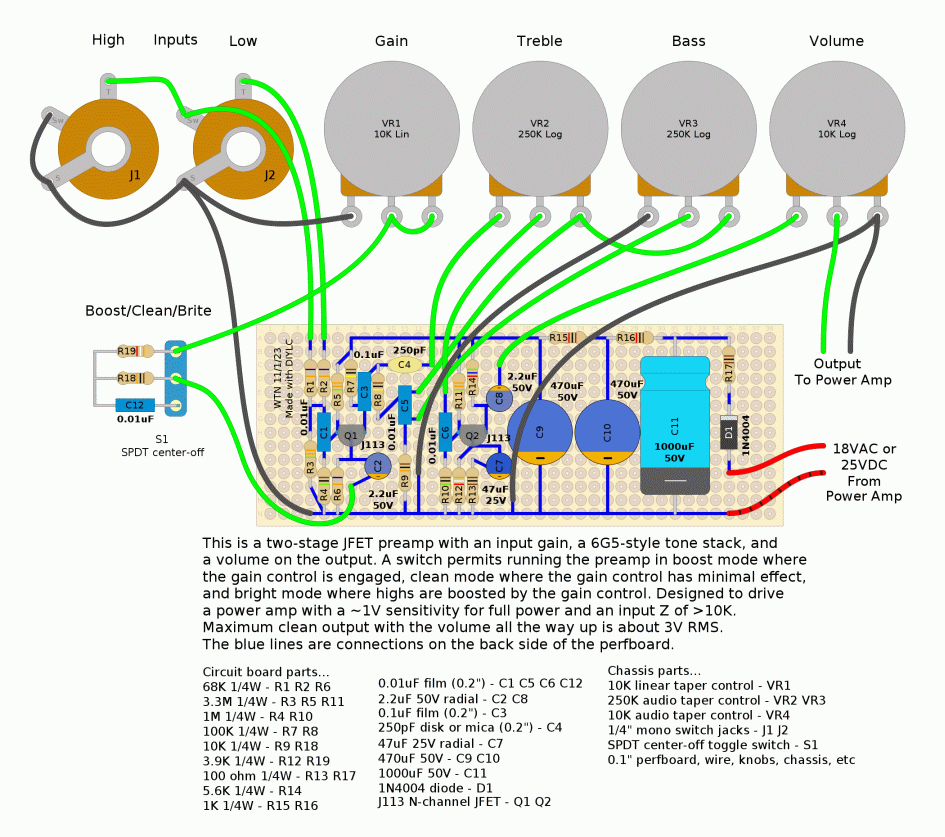
...that's just, wow! I'll be using DIYLC from now on for
amp-related builds like this, it's much faster than figuring out
layouts on paper or while building the circuit, and for the kinds
of things it's good at (amps pedals guitars etc) it looks awesome
- I've been seeing similar diagrams lately and was wondering how
they were being made, now I know. This particular circuit is still
a work in progress, part of a repair I did at the amp shop, came
out nice! The amp it was paired with was an old Polytone 55W power
amplifier but was missing the preamp section so had hardly any
gain. This preamp solved that problem! Nice and warm in the clean
and brite switch positions, and will get a little dirty in the
boost switch position. The power amp already had an 18VAC
transformer winding I could use so went with that. It will also
run from a DC source, about 25V as-is but if the power is fed into
R15 instead then D1 C10 C11 R16 and R17 can be eliminated and the
circuit can run from an 18V source. Adjust the values of R6 and
R12 as needed to bias the JFETs so that the drains rest at about
1/2 to 5/8 of the supply voltage give or take.
12/25/23
It's that time of year, Merry Christmas and Happy Holidays.
Waiting for it to happen so a few more topics to consider...
The State of the Linux Desktop - well, it's declining for
me, as in becoming less useful making it harder to consider
upgrading from my highly functional Ubuntu 20.04 desktop. So long
an the MATE project continues I will be OK, it does pretty much
exactly what I want. I still prefer my hacked Gnome Panel / Caja
solution, it's basically pretty much like MATE (and uses some of
its components) but with the Gnome 3 session files I can define my
own setups that appear on the login screen. Not that I've done
that in awhile, not since defining separate mutter, compiz and
metacity sessions. The nice thing about doing this is the session
name appears in the environment so my startup script can start
different things. I prefer Gnome Panel over MATE's panel, it has
better widgets and seems to be more robust, but I don't know how
long it will remain supported. I can make the newer desktops work
(by a certain limited definition of "work") but they are much
slower for my work flow - I have dozens of work projects going on
at the same time and each one has their own symlink on my desktop
to its particular top folder, arranged around the perimeter of my
screen so I don't have to move much or at all to get to them. I
often have to work with multiple things at once. Gnome's vision
would have me on a desktop with no icons, running one app at a
time full screen, with an app menu that has no hierarchy. Sorry,
it might be beautiful and appeal to cell phone users, but it
greatly amplifies the number of clicks and how much I have to
remember to find something, so that just doesn't work for me.
There's a reason why Windows remains the #1 desktop (although
they've been back-sliding too on the interface, at least core
desktop functionality remains intact and pretty much as it has
been since '95). I hope that in the future Gnome Panel remains an
option and the MATE project continues to succeed.
X Vs Wayland - Lately there is much rumbling about
depreciating X-windows in favor of Wayland. No doubt Wayland is
more modern and more secure and X is full of ancient warts, but
just one problem - Wayland has Never worked right on any computer
I have ever had, whereas X works perfectly for my use case (one
monitor and in the rare occasion I do need another monitor - if
even possible with my current system - it will be similar
resolution and the same DPI). When Wayland actually works with
NVidia graphics and has fully operational solutions for common
stuff like taking screen shots of specific windows (something I
need to do all the time) then it is not a viable solution for me.
They might have solutions for screen shots and screen sharing now
but given that the concept is in direct conflict with the goal (no
app should be able to see the contents of another app's window),
somehow I don't expect such solutions to be as convenient as X.
The whole window isolation thing is just a bunch of security
theater to me anyway - to be useful almost every app I use has to
have file access to my home directory, and at that point being
able to see the contents of other windows is not even a blip on my
concerns - if ANY of the apps I use contain malicious code in them
it's already game over. There are already several solutions for
app and window isolation for untrusted software that work well
with X and do not require lobotomizing every app I use (besides
the main reason I'd want window isolation - passwords - was a
solved problem decades ago). Personal computers, especially my
computers, are not subject to the same threat model as cell
phones, where there is little opportunity to vet and monitor what
apps do. There is still a lot of demand for X-windows so even as
some distributions are removing it, I hope it remains available
with minimal maintenance as a lot of people really do need it.
Don't need new features, it already works.
The idea of being able to execute malicious software and it
simply can't do anything harmful is a good thought, implemented
well it would save me a bit of effort having to research, inspect,
scan and monitor every new thing I use, but even with a very good
system at some point I will need to let it have access to my file
system so no matter go good the app isolation it's not going to
replace due diligence. That said, What Would Be Cool is if there
were a set of permissions for every app that could be easily
changed - similar to the Android model. If an app only needs
access to its own private folder and system dialog access only to
other files, there's no reason to allow full RW home access and RO
access to the entire file system. If an app doesn't need internet
it should be possible to disable internet for that app. Ditto with
other resources. Like (cough) access to the screen. Fortunately
these days the popular web browsers do have very good isolation to
handle the biggest threat - random internet stuff - but being able
to specify what individual apps can and cannot do would be a major
step forward. In the mean time, it would help if I could upgrade
my operating system to the latest version without worrying about
it breaking half the stuff I do, that would be nice.
Progress - While it is somewhat natural to focus on what
isn't working in the hopes of making it better, there is a lot of
good in the field of modern computing! The first computer I
interacted with was a teletype connected to some minicomputer
(probably a HP2000) in elementary school in the early to mid '70's,
played simple games like tic tac toe on it. At that time my math
textbook included BASIC versions of the math problems in the
sidebar, I didn't know it at the time but I was also learning
algebra. My first computer was a ZX81 with 1K ram (shared with the
screen buffer) that I soldered together myself. From there it was
the Tandy CC, C64, various Atari's then the one I hated at first, a
PC running MSDOS with a monochrome monitor and a curious command
called "win" which was pretty but didn't seem very useful at the
time. That was 1993, then things pretty much started happening
exponentially. By 1996 I had my own web site and here I am almost 3
decades later still maintaining it, using pretty much the same
software I was using back then. It's called SeaMonkey Composer now
but it's still basically the same Mozilla Composer I used back then.
I still use IrfanView and play with BugBrain under wine, with
VirtualBox for running Windows, DosEmu and DosBox for dos stuff, and
various open source emulators for my more antique toys. I can do
things now that I never would have dreamed to be possible back then,
and to a large degree it's because of open source software and the
programmers who work on it, professionals and volunteers... Thanks
to All Of You! Even though some of the modern stuff isn't ready for
me yet, still Thanks to the Gnome and Wayland developers for leaning
forward to the future. It takes all kinds and if older folk like me
were in charge we might be still stuck with '90's-style interfaces,
now there's a choice. Even if I don't use the more modern UI's I
very much use their underlying plumbing and run what I want on top
of it. Being able to do that is almost a computing miracle, again
mostly made possible by the people who develop open source software.
Well the chip makers making affordable multi-core multi-Ghz
processors to run the stuff on certainly helps!
Peace everyone!
1/15/24
Here's a fun little script that contains
a few useful scripting bits...
----------------- begin cowfortune --------------------------
#!/bin/bash
# cowfortune 240115 - pipes fortune output into random cowsay
# requires fortune, cowsay and xterm commands
if [ -t 1 ];then # if running in a terminal window
lastcow="";cowfile="";exitflag=""
while [ "$exitflag" = "" ];do # loop until exitflag set
fopts="" # default fortune options
cowfiles="/usr/share/cowsay/cows" # dir(s) where cows are
# paths and filenames must contain no spaces, recursively searches for .cow
cowfilelist=$(find $cowfiles -type f 2>/dev/null|grep ".cow$")
if [ "$(echo "$cowfilelist"|wc -l)" -ge 2 ];then # enough cows
dupe="y";while [ "$dupe" = "y" ];do # loop until different cow file
cowfile=$(echo "$cowfilelist"|shuf -n 1) # randomly pick a cow file
[ "$cowfile" != "$lastcow" ] && dupe="n" # if not a dupe exit loop
done
else echo "Not enough cows";sleep 3;exit
fi
lastcow=$cowfile
cowflags="";cowbin="cowsay" # cowsay or cowthink
# comment any of these to disable
[ $RANDOM -lt 2000 ] && cowflags="$cowflags -b" #borg
[ $RANDOM -lt 2000 ] && cowflags="$cowflags -d" #dead
[ $RANDOM -lt 2000 ] && cowflags="$cowflags -g" #greedy
[ $RANDOM -lt 2000 ] && cowflags="$cowflags -p" #paranoid
[ $RANDOM -lt 2000 ] && cowflags="$cowflags -s" #stoned
[ $RANDOM -lt 2000 ] && cowflags="$cowflags -t" #tired
[ $RANDOM -lt 2000 ] && cowflags="$cowflags -w" #wired
[ $RANDOM -lt 2000 ] && cowflags="$cowflags -y" #youthful
[ $RANDOM -lt 7000 ] && cowbin="cowthink" #think instead
[ $RANDOM -lt 9000 ] && fopts="-a $fopts" #include all fortunes
[ "$1" != "" ] && clear # clear screen if parm/self-launched
fortune $fopts | "$cowbin" -W 77 $cowflags -f "$cowfile"
if [ "$1" != "" ];then # if any parameter pause and loop
echo -ne "\033[?25l" # hide cursor
read -n 1 key # get one keystroke
[ "$key" = "q" ] && exitflag="y" # exit if q pressed
[ "$key" = "x" ] && exitflag="y" # exit if x pressed
else # no parms
exitflag="y" # exit after one run
fi
echo
done # keep looping until exitflag set
echo -ne "\033[?25h" # restore cursor
else
xterm -geometry 80x50 -e "$0" x
fi
----------------- end cowfortune ----------------------------
This script requires fortune (from the fortunes package), cowsay
and xterm. The first thing the script does is check to see if it's
running in a terminal, if not it relaunches itself in a 80x50
xterm window, passing a parameter to enable looping. 80x50 is big
enough for most cow fortune combinations but adjust as needed. The
-W parm in the "$cowbin" command sets wrap point, should be at
least 3 less than the terminal width. If the script is run from a
terminal with no parameters then looping is disabled, outputs one
cow fortune and exits back to the terminal prompt. With any
parameter after displaying a cow fortune it waits for a keypress
(with an invisible cursor to avoid disturbing the cow), if q or x
is pressed it exits otherwise clears the screen and shows another
cow fortune.
The script uses the shuf command to select a random cow file
from a list, the original used a simple cowfile=$(ls
$cowfiles|shuf -n 1) to select a cow file, this version uses find
to create the file list so that multiple locations can be
recursively scanned for cow files. Also when looping it avoids
picking the same cow file twice, so it needs at least two cow
files to work. Assumes if the file ends with ".cow" that it's a
valid cow file, lots of opportunity here for arbitrary code
execution vulnerabilities as the cow files are actually scripts
that are run by the cowsay program. As written only cows in the
official "/usr/share/cowsay/cows" directory (and subs) are
considered, user-provided cows can be added by adding the
directory to the cowfiles variable, for example
cowfiles="/usr/share/cowsay/cows $HOME/mycows" to also select cows
from the mycows directory.
11/4/24
Minute Timer Script
Here's an improved version of my previous minutetimer script...
---------------------- begin minutetimer ---------------------
#!/bin/bash
# minutetimer 241104
# a simple timer.. enter minutes to delay then it pops up an
# alert after that many minutes have passed. Floating point ok.
# shows a progress bar, cancelling progress also cancels the timer
# accepts minutes:seconds format, must be exactly 2 numbers after :
# tries to reject invalid entries but can probably be fooled
# requires zenity plus standard linux utils (awk cut grep ps sleep)
if [ "$1" = "showprogress" ];then
# sleep interval=seconds/100
interval=$(echo -|awk "{print $2 / 100}")
(for i in $(seq 1 100);do sleep $interval;echo $i;done)|zenity \
--progress --title "Minute Timer" --width 300 --text \
"Waiting $2 seconds..." --auto-close
sleep 1 # wait a bit before exiting so main task can detect cancel
exit
fi
minutes=$(zenity --title "Minute Timer" --width 300 --entry --text \
"Enter minutes to wait (FP or m:ss)")
if [ "$minutes" = "" ];then exit;fi # exit immediately if empty entry
# if any invalid characters clear minutes to pop up error box
if (echo "$minutes"|grep -vq "^[0-9\.:]*$");then minutes="";fi
# check for valid FP format because awk thinks 1.2.3*60 = 1.218
if (echo "$minutes"|grep -q "\.");then
if (echo "$minutes"|grep -vq "^[0-9]*\.[0-9][0-9]*$");then minutes="";fi
fi
# check for minutes:seconds format
if (echo "$minutes"|grep -q "^[0-9]*:[0-9][0-9]$");then
minutesfield=$(echo "$minutes"|cut -d: -f1)
secondsfield=$(echo "$minutes"|cut -d: -f2)
seconds=$(echo -|awk \
"{if ($secondsfield<60) {print $minutesfield*60+$secondsfield}}")
# check results in case something went wrong
if (echo "$seconds"|grep -vq "^[0-9]*$");then seconds="";fi
else
seconds="";if [ "$minutes" != "" ];then
seconds=$(echo -|awk "{if ($minutes>0) {print $minutes*60}}")
fi
fi
if [ "$seconds" = "" ];then
zenity --title "Minute Timer" --width 300 --info --text \
"Invalid entry, not running."
exit
fi
# show a progress bar display in a background process
"$0" showprogress "$seconds" &
sleep "$seconds"
# detect if user cancelled the timer
if (ps -ef|grep "$0 showprogress"|grep -vq "grep");then
zenity --title "Minute Timer" --width 300 --info --text \
"It's been $minutes minutes ($seconds seconds)"
fi
---------------------- end minutetimer -----------------------
In addition to integer and floating point minutes, this version
also allows specifying the delay in minutes:seconds format, there
must be exactly 2 digits after the colon. The timer can now be
cancelled by clicking cancel on the progress bar. Error checking
been improved, the previous version thought 1.2.3 minutes 1.218
seconds because that's what awk thought it was and really got
crazy with 1.2.3.4.5...
~$ echo -|awk "{print 1.2.3*60}"
1.218
~$ echo -|awk "{print 1.2.3.4.5*60}"
1.20.30.430
LOL, not a clue what's going on here, added a grep regex to
ensure the entry is in proper FP format to avoid such absurdities.
Terry Newton (wtn90125@yahoo.com)